Playing around with Windows 8 recently? If so, you might have come around to adding a printer! I recently installed Windows 8 and went ahead and installed two wireless printers that I have on my home network. Overall, the process was pretty easy and I didn’t run into any problems.
In this post, I’ll go through the steps to install a printer in Windows 8. To get started, you’ll need to open the Control Panel. You can read my previous post on different ways to access the Control Panel in Windows 8 now that the Start Button is gone. Once you are there, click on Devices and Printers.
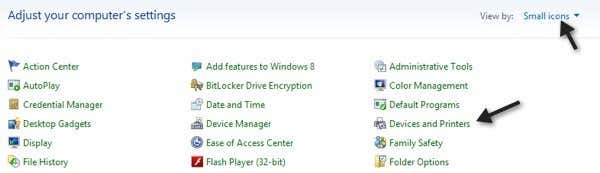
You may have to change the view to Small icons in order to get the same view I have above. I find it much easier than the default category view, which doesn’t show you all the Control Panel applets.
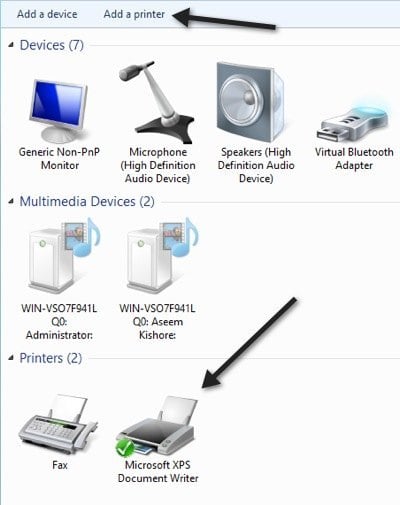
Here you’ll see a list of devices, multimedia devices and printers installed on your Windows 8 machine. To add a new printer, click on the Add a printer link at the top.
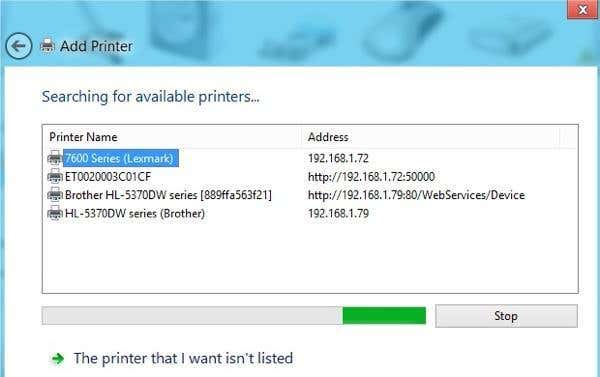
This will bring up the Add Printer dialog, which automatically starts searching for printers on the local network. In my case, it found both of my wireless network printers. Choose the printer you want to install and click Next. Note that is feature was not available in versions of Windows prior to Windows 7.
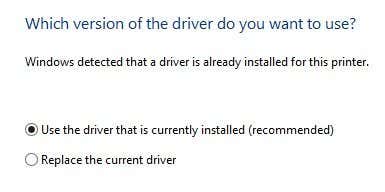
It will then ask you which version of the driver you want to install if one has already been detected on the system. Windows 8 comes with a bunch of pre-installed driver for a lot of printers, so most of the time you won’t have to pull out a driver CD or download a driver from the website as Windows will already have it on the system. Of course, it’s probably a good idea to go ahead and get the latest version directly from the printer manufacturer, but you don’t have to if it’s not needed.
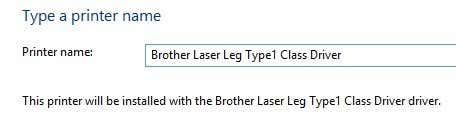
Next give your printer a name, otherwise it will be called something crazy like mine was “Brother Laser Leg Type1 Class Driver”. On the next screen, it’ll ask you if you want to share your printer on Windows 8:
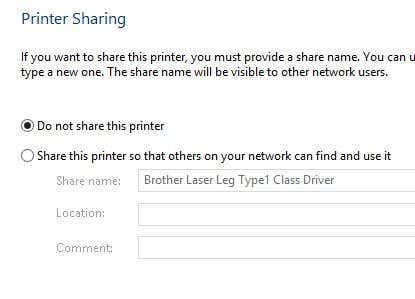
Finally, you can try to print the infamous test page!
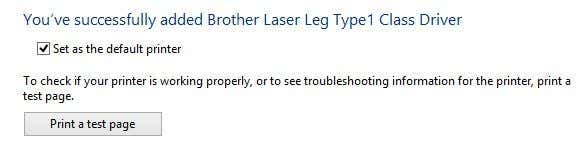
That’s about it! You should now have a printer installed on your system ready to print from those fancy Metro apps! If you have any problem installing a printer in Windows 8, post a comment here and I’ll try to help. Enjoy!
In this post, I’ll go through the steps to install a printer in Windows 8. To get started, you’ll need to open the Control Panel. You can read my previous post on different ways to access the Control Panel in Windows 8 now that the Start Button is gone. Once you are there, click on Devices and Printers.
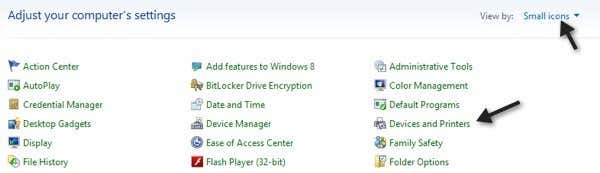
You may have to change the view to Small icons in order to get the same view I have above. I find it much easier than the default category view, which doesn’t show you all the Control Panel applets.
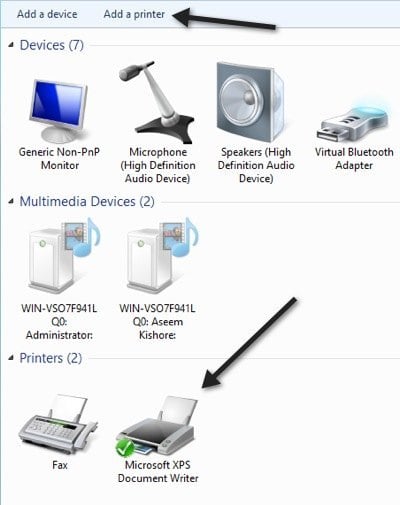
Here you’ll see a list of devices, multimedia devices and printers installed on your Windows 8 machine. To add a new printer, click on the Add a printer link at the top.
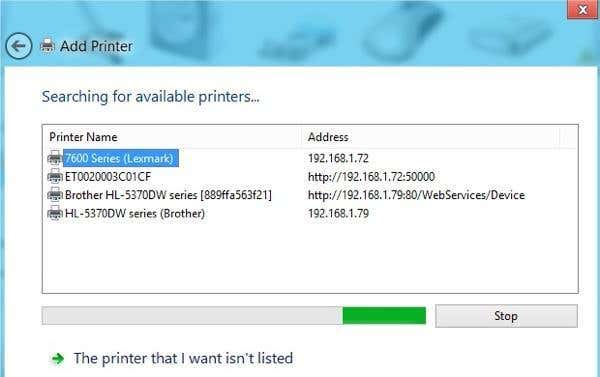
This will bring up the Add Printer dialog, which automatically starts searching for printers on the local network. In my case, it found both of my wireless network printers. Choose the printer you want to install and click Next. Note that is feature was not available in versions of Windows prior to Windows 7.
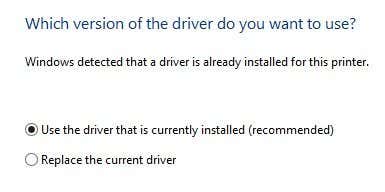
It will then ask you which version of the driver you want to install if one has already been detected on the system. Windows 8 comes with a bunch of pre-installed driver for a lot of printers, so most of the time you won’t have to pull out a driver CD or download a driver from the website as Windows will already have it on the system. Of course, it’s probably a good idea to go ahead and get the latest version directly from the printer manufacturer, but you don’t have to if it’s not needed.
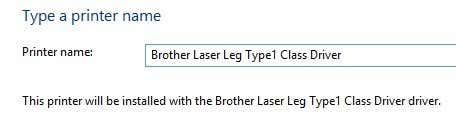
Next give your printer a name, otherwise it will be called something crazy like mine was “Brother Laser Leg Type1 Class Driver”. On the next screen, it’ll ask you if you want to share your printer on Windows 8:
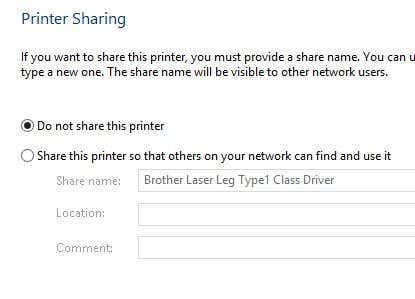
Finally, you can try to print the infamous test page!
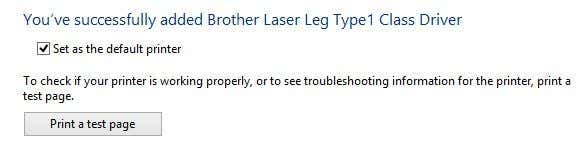
That’s about it! You should now have a printer installed on your system ready to print from those fancy Metro apps! If you have any problem installing a printer in Windows 8, post a comment here and I’ll try to help. Enjoy!






























We absolutely love your blog and find almost all of your post’s to
ReplyDeletebe just what I’m looking for
Outlook Error Code 0x80042109