I know few people who prefer using Windows Media Player over many other media players like VLC. And the fact that Windows Media Player does not play all the video formats does hurt.
And if you have recently switched to Windows 8, then here is the way to play MKV files in Windows Media Player on Windows 8. Its pretty straight forward. Below are the complete steps to play MKV files.
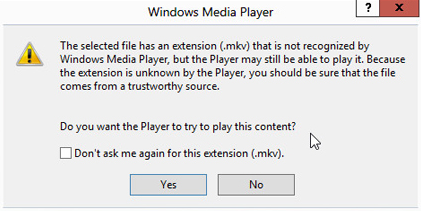
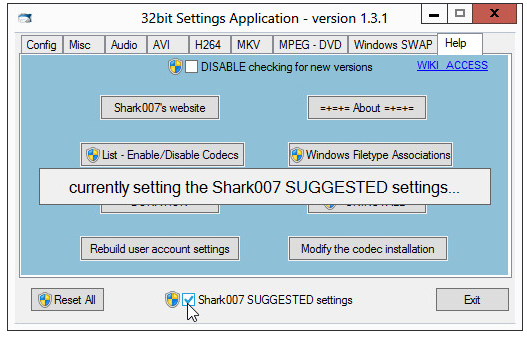
And if you have recently switched to Windows 8, then here is the way to play MKV files in Windows Media Player on Windows 8. Its pretty straight forward. Below are the complete steps to play MKV files.
Steps To Play MKV Files In Windows Media Player On Windows 8
- Lets say that you have a MKV file on your machine, so double click on it in order to run it
- Now it would ask you to open this file using any other app. On the same dialog box, click on More Options link
- From the presented list, choose Windows Media Player
- Now you would get the below message prompting if you wish to play that file or not. Just click on Yes
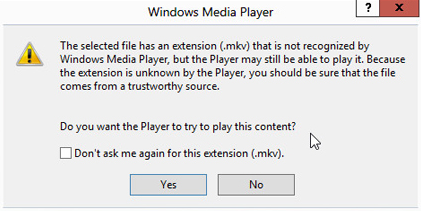
- Then it would tell you that you cannot play the MKV file. And the only way to play it is to download codec and then play it
- You can download the codec from here
- Once downloaded, go ahead and install the program
- Once the installation completes, it would direct you to web page where you can download the required components based on your OS (32 bit or x64 bit)
- It would also pop out the interface where you can customize the options
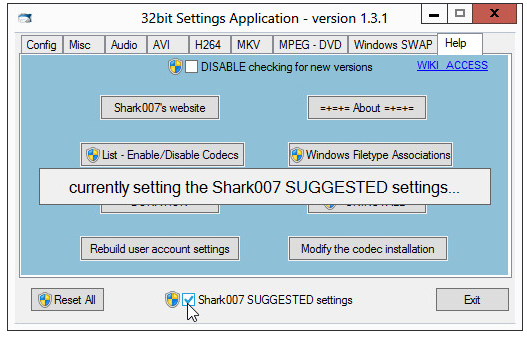
- Once things are done, you are good to start playing MKV files on Windows Media Player






























No comments:
Post a Comment