Previously I’ve been posting about step by step to install wordpress manually, now I will show to you how to install wordpress using auto installer tool like Fantastico DeLuxe, Softaculous and QuickInstall.
Here I will only share the steps about how to installing wordpress with Fantastico DeLuxe, Softaculous and QuickInstall, because I just have an experience with it, and from some hosting provider that I use already, generally they are using auto installer tool like Fantastico DeLuxe, Softaculous and QuickInstall.
 Please follow the instructions below:
Please follow the instructions below:
1. Install WordPress Using Fantastico De Luxe
Here I will only share the steps about how to installing wordpress with Fantastico DeLuxe, Softaculous and QuickInstall, because I just have an experience with it, and from some hosting provider that I use already, generally they are using auto installer tool like Fantastico DeLuxe, Softaculous and QuickInstall.
 Please follow the instructions below:
Please follow the instructions below:1. Install WordPress Using Fantastico De Luxe
- Please login to your Cpanel hosting account, then select Fantastico De Luxe.
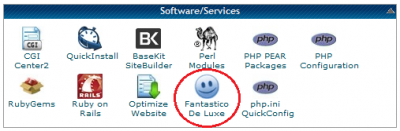
- Then select wordpress menu, and click New Installation, then please fill the form.
- Once you’ve complete please click Install WordPress button.
- You are done to install wordpress with Fantastico De Luxe.
- Please login to your Cpanel hosting account, then select Softaculous.
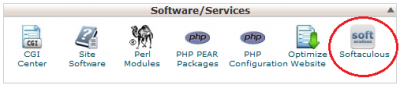
- Then select wordpress menu, and click Install, then please fill the form.
- You must fill blank In Directory form, so the directory wordpress will be installed on public html.
- After you’ve complete please click Install button.
- You are done to install wordpress with Softaculous.
- Please login to your Cpanel hosting account, then select QuickInstall.
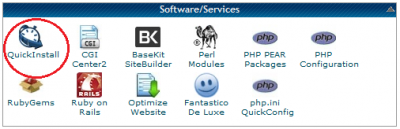
- Then select wordpress menu, and click Continue button, then please fill the form.
- After you’ve complete please click InstallNow! button.
- You are done to install wordpress with QuickInstall, please don’t forget to save your login wordpress data, and usually QuickInstall will send the login wordpress data to your email.





























No comments:
Post a Comment