Favicon is short for favorites icon also knows as website icon, bookmark icon or URL icon usually use 16×16, 32×32 or 64×64 pixel square icon. Favicon is a little icon that appears at the top of your browser when opening a website.
To add favicon to website or blog there are several ways, if u use blog platform such as WordPress you can use plug-in, other methods you can adding the favicon manually to you web by uploading the icon the your own hosting and place a small between <HEAD> tag.
What is the use of favicon on the website? The main purpose of favicon is creating the “brand” of the website and it help user to recognize the website.
How to add a favicon on website or Blog?
On this tutorial I just gave an example using BlogSpot and WordPress platform.
A. Adding favicon to BlogSpot
To add favicon to website or blog there are several ways, if u use blog platform such as WordPress you can use plug-in, other methods you can adding the favicon manually to you web by uploading the icon the your own hosting and place a small between <HEAD> tag.
What is the use of favicon on the website? The main purpose of favicon is creating the “brand” of the website and it help user to recognize the website.
How to add a favicon on website or Blog?
On this tutorial I just gave an example using BlogSpot and WordPress platform.
A. Adding favicon to BlogSpot
- Login to your BlogSpot account,
- Click “Layout” on the blog that will be installed an favicon
- Click “Edit HTML”. Paste the favicon code right after “HEAD” tag and save the setting. Refresh/reload you blog and you will see the new favicon icon on you blog.
- This tutorial can not be used on blog on wordpress.com. You must have a WordPress blog with self hosting.
- Login to you Blog, click “Appearance” then “editor”. Click “header.php”
- Paste the favicon code after “<HEAD>” tag and save the setting. Reload you blog to see the effect.
- Open the “free favicon hosting”
- Click browser button to add an image/picture. The free favicon hosting support GIF, PNG, BMP and ICO image format and the image size not less than 1MB. After uploaded the image click “Upload it!”
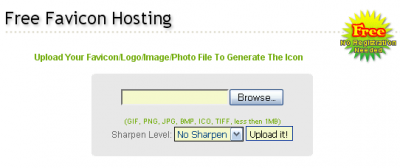
- Copy the favicon code and add to your blog/website. To add the code on you blog you could read the tutorial above about “Adding favicon to WordPress“ and “Adding favicon to Blogspot”





























No comments:
Post a Comment