Avatar in Yahoo! Messenger sometime is better than displayed image or Photo on your YM.with Avatar you can represent yourself online while using yahoo messenger. Why? because on your avatar you can change the face, accessories, hair style, clothes, even the background and more to reflect what you like and who you are.
You can also express your mood with your avatar while IM with your friends. When you send a smile emoticon in your message, your Avatar will smile along with you. Note, Avatar feature is only supported in several versions of Yahoo! Messenger usually in newest Yahoo Messenger version.
To create Yahoo! avatar is easy, you can follow these steps to create your own avatar:
You can also express your mood with your avatar while IM with your friends. When you send a smile emoticon in your message, your Avatar will smile along with you. Note, Avatar feature is only supported in several versions of Yahoo! Messenger usually in newest Yahoo Messenger version.
To create Yahoo! avatar is easy, you can follow these steps to create your own avatar:
- Login to your Yahoo messenger. After login to your Yahoo! Messenger, select “My Display Image” from Messenger menu.
- In the “My Display Image” window, select avatar.
- To create and select an avatar by Click Create your own avatar in the Share my Avatar section. Please wait until the Avatars web page appears.
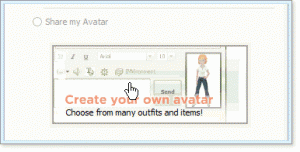
- After avatar website appear, Select a gender, then click the Create my Avatar button. This creates a generic avatar of the selected gender and displays the next web page in the process.
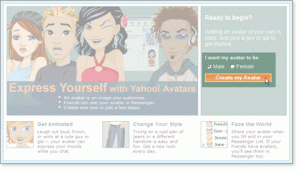
- Customize your avatar by following the online instructions. You can customize clothes, hair, skin color, background, and more on your avatar.
- Save your avatar changes before closing the browser.
- T0 display your avatar on Yahoo messenger, select “My Display Image” from Messenger menu, on “My Display Image” select “share my avatar” then click Ok. Now you avatar has displayed on your Yahoo Messenger.























No comments:
Post a Comment