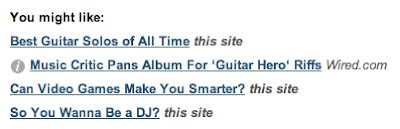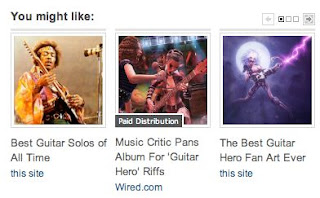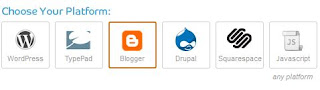There are many new features in the Microsoft Office 2007. Besides the new interface, this word program also come with the feature that help blogger. Using Microsoft office 2007 you can post directly to your blog. Now this office suite version has a features like windows live writer. With this feature you can create and publish your article to your blog without opening your blog using internet browser.
Microsoft Office 2007 support 6 blog platform, Windows Live Space, Blogger, Sharepoint Blog, Community Server, Typepad, and WordPress. If you use one of the platform you can now easily posting to your blog using Microsoft office 2007 and you can use this program as alternative software to windows live writer.

Follow These Steps to Post an Article to your Blog Using Microsoft Word 2007
Microsoft Office 2007 support 6 blog platform, Windows Live Space, Blogger, Sharepoint Blog, Community Server, Typepad, and WordPress. If you use one of the platform you can now easily posting to your blog using Microsoft office 2007 and you can use this program as alternative software to windows live writer.
Follow These Steps to Post an Article to your Blog Using Microsoft Word 2007
- Write or open an article using Microsoft Word 2007.
- Click Office Button then select “Publish – Blog” to publish the article into your Blog.
- On the next steps will appear dialogue box to register a Blog Account. Click on “Register Now” Button to set-up connections between Microsoft Word 2007 and Your blog.
- Choose your blog platform then click next.
- Enter your blog URL in the Blog Post URL form and enter your blog User Name and Password and then click ok. it’s will take a few second.
- To publish your article click Blog Post menu then click Publish.