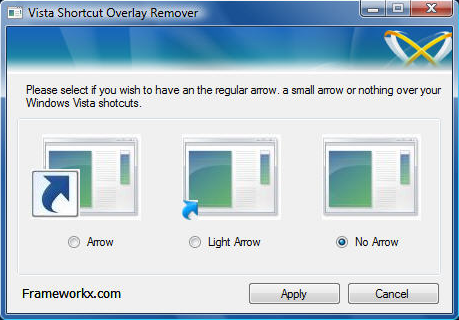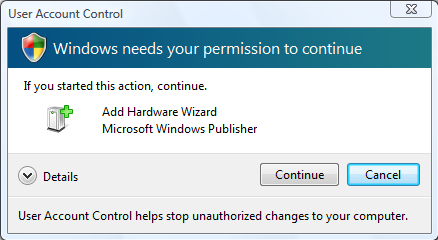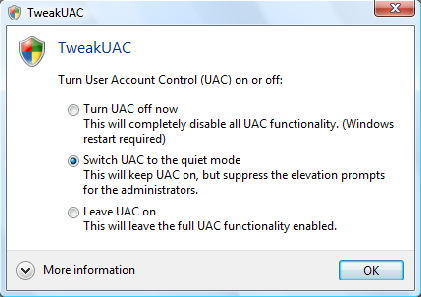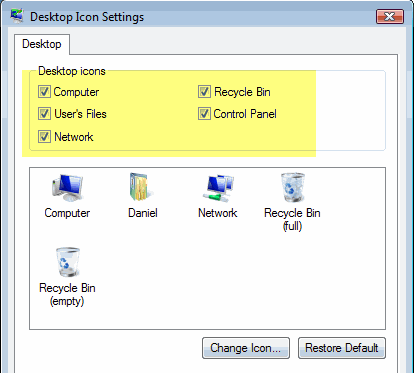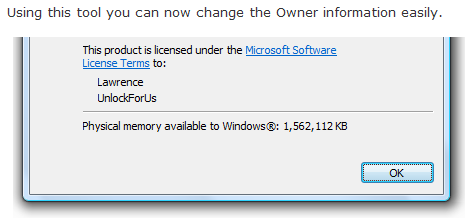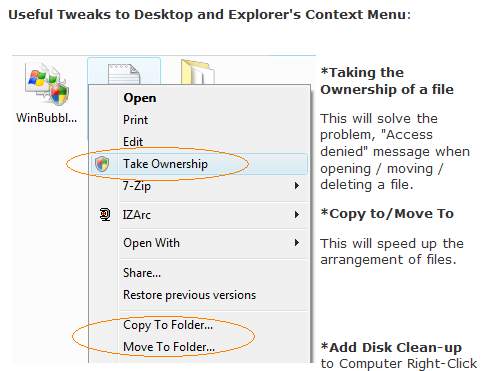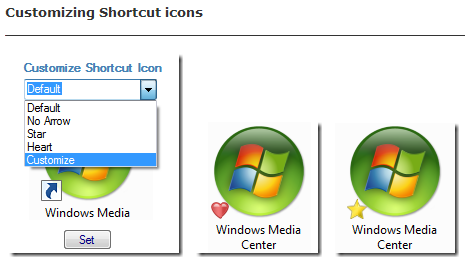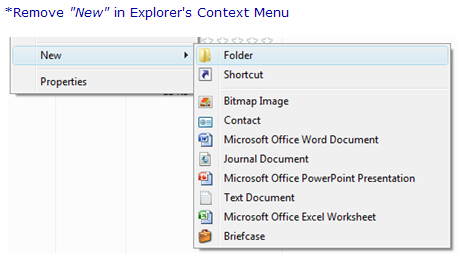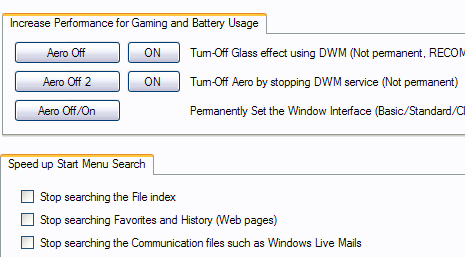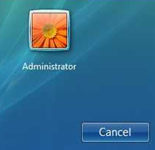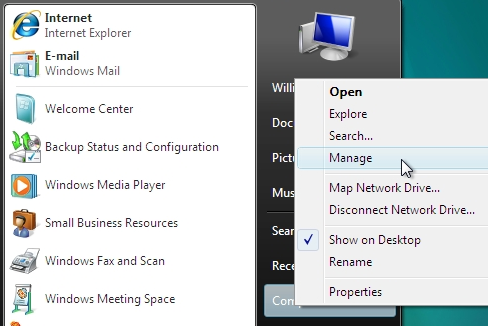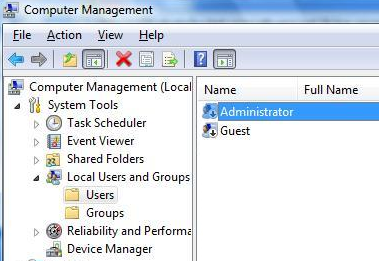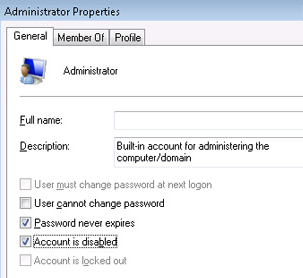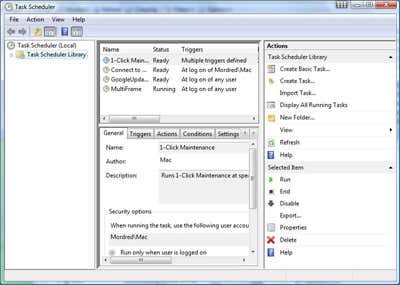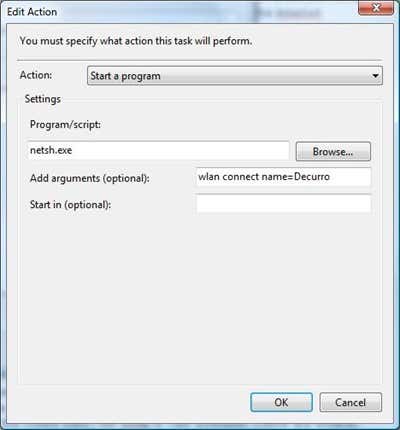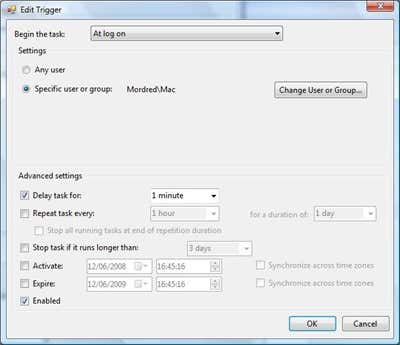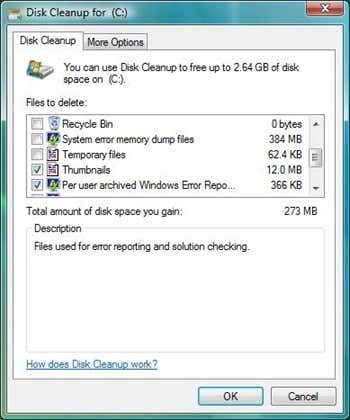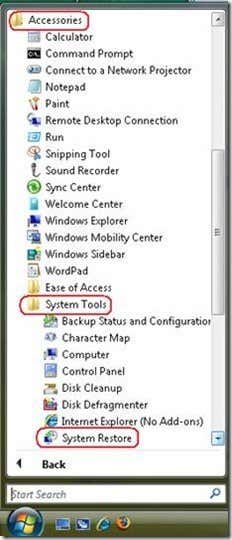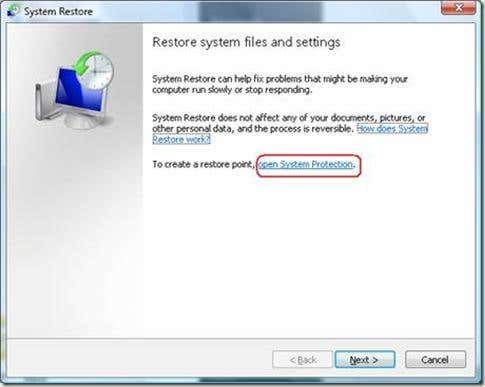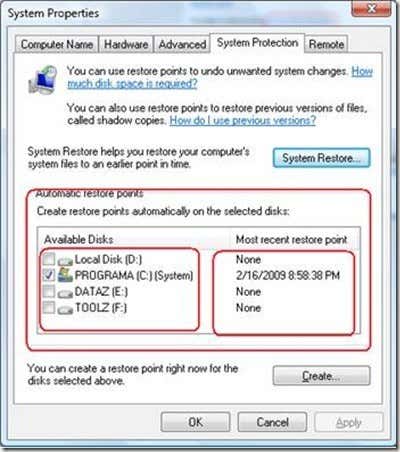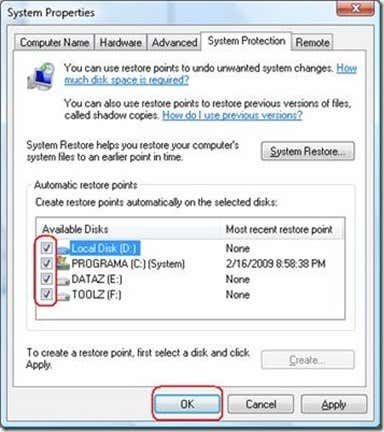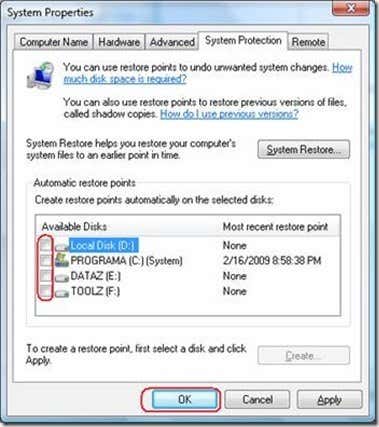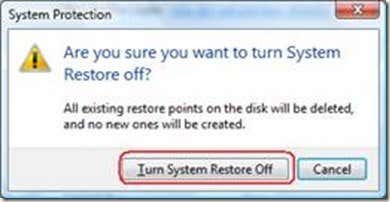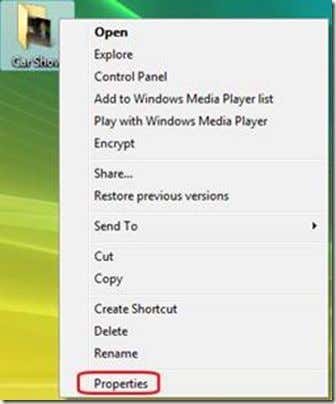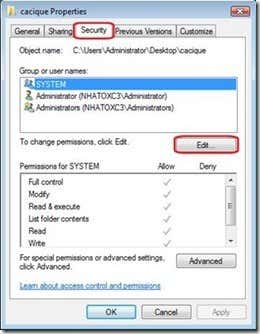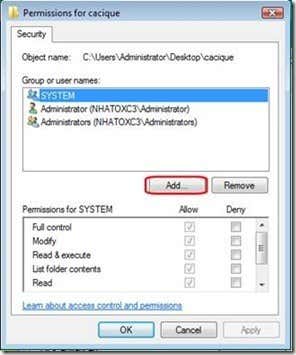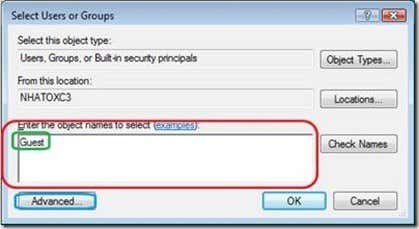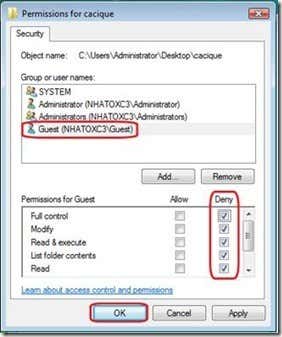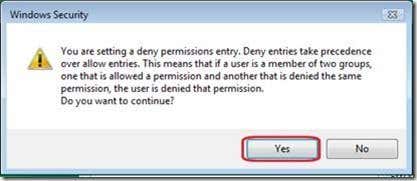f4 ===== active list view/display
backspace ===== one level up folder
ctrl + tab ===== forward tabs go/move
ctrl + shift + tab ===== backward tabs go/move
tab ===== forward options go/move
shift + tab ===== back options go/move
alt + underlined letter ===== perform command with underlined letter
enter ===== replace selected commands
spacebar ===== select/clear check box
arrow keys ===== group's option buttons select
general keyboard shortcuts_2
ctrl + c ===== copyctrl + x ===== cut
ctrl + v ===== paste
ctrl + z ===== undo
ctrl + y ===== redo
delete ===== delete/erase (move/go to recycle bin)
shift + delete ===== delete/erase (un returnable/full delete)
f2 ===== rename/new name
ctrl + right arrow ===== move/go cursor (starting/beginning next word)
ctrl + left arrow ===== move/go cursor (starting/beginning previous word)
ctrl + down arrow ===== move/go cursor (beginning/opening of the next paragraph)
ctrl + up arrow ===== move/go cursor (starting/beginning previous paragraph)
ctrl + shift + an arrow key ===== block text select
shift + any arrow key ===== more than one object/item select
ctrl + any arrow key + spacebar ===== multi individual object/item(s) select
ctrl + a ===== all items select
f3 ===== find/search
alt + enter ===== selected object/item view/display properties
alt + f4 ===== close/exit active program
alt + spacebar ===== active window shortcut menu begin/open
ctrl + f4 ===== active document stop/close
alt + tab ===== switch/toggle between open program/items
ctrl + alt + tab ===== switch/toggle between open program/items (use arrow keys)
ctrl + mouse scroll wheel ===== desktop icons change/modify size
windows key + tab ===== using windows flip 3d on the taskbar cycling through programs
ctrl + windows key + tab ===== using windows flip 3d on the taskbar cycling through programs
alt + esc ===== cycling through start/opened items
f6 ===== cycling through window/desktop screen elements
f4 ===== display/view windows explorer address bar list
shift + f10 ===== display/view selected item shortcut menu
ctrl + esc ===== start menu begin/open
alt + underlined letter ===== display/view corresponding menu
alt + underlined letter ===== start/perform menu command
f10 ===== active program menu bar
right arrow ===== right sub-menu's next menu open
left arrow ===== sub-menu/open the next left menu close
f5 ===== refresh
esc ===== current task stop/cancel
ctrl + shift + esc ===== task manager start/open
shift + when insert a cd\dvd ===== stop/cancel auto playing (cd/dvd)
general keyboard shortcuts_3
windows key ===== start menu close/openwindows key + pause ===== view/display system properties dialog box
windows key + d ===== view/display desktop
windows key + m ===== all program/windows minimize
windows key + shift + m ===== windows/desktop restore minimized
windows key + e ===== computer start/open
windows key + f ===== file/folder find/search
ctrl + windows key + f ===== computers find/search
windows key + l ===== lock/switch users
windows key + r ===== run dialog box start/open
windows key + t ===== cycling through taskbar item/programs
windows key + tab ===== using windows flip 3d on the taskbar cycling through item/programs
ctrl + windows key + tab ===== using windows flip 3d on taskbar cycling through programs (use arrow keys)
windows key + spacebar ===== all gadgets to the front bring
windows key + g ===== set/cycling through sidebar gadgets
windows key + u ===== start/open ease of access center
windows key + x ===== windows mobility center start/open
windows key + any number key ===== quick launch shortcut start/open
general key command_4 (windows explorer)
ctrl + n ===== new window start/openend ===== active window bottom display/view
home ===== active window top view/display
f11 ===== active window maximize/minimize
num lock + * ( num pad asterisk) ===== all sub-folders under selected folder display/view
num lock + + ( num pad plus) ===== contents selected folder view/display
num lock + - ( num pad minus) ===== selected folder collapse
left arrow ===== collapse current selection/parent folder
alt + left arrow ===== previous folder view/display
right arrow ===== display/view current selection/first sub-folder
alt + right arrow ===== next folder view/display
ctrl + mouse scroll wheel ===== appearance & size of file/folder icons modify/change
alt + d ===== address bar select
general key command_5 (sidebar)
windows key + spacebar ===== front & select sidebar bring all gadgetswindows key + g ===== cycling through sidebar gadgets
tab ===== cycling through sidebar controls
general key command_6 (photo gallery)
ctrl + f ===== open/start fix panectrl + p ===== print
enter ===== view/display selected picture larger size
ctrl + i ===== open/close details pane
ctrl + . (period) ===== picture clockwise rotate
ctrl + , (comma) ===== picture counter clockwise rotate
f2 ===== rename/new name
ctrl + e ===== search/find item
alt + left arrow ===== go back
alt + right arrow ===== go forward
+ (plus) ===== picture thumbnail zoom in/re-size
- (minus) ===== picture thumbnail zoom out/re-size
ctrl + mouse scroll wheel ===== picture thumbnail modify/change size
ctrl + b ===== best/greatest fit
left arrow ===== previous item select
down arrow ===== next item/row select
up arrow ===== previous item easel/previous row thumbnail
page up ===== previous screen
page down ===== next screen
home ===== first item select
end ===== last item select
left arrow ===== collapse node
right arrow ===== expand node
general key command_7 (working with videos)
j ===== 1 frame move backk ===== pause
l ===== 1 frame move forward
i ===== trim point set start
o ===== trim point set end
m ===== split clip
home ===== all the way back to start trim point stop & rewind
alt + right arrow ===== advance next frame
alt + left arrow ===== go back previous frame
ctrl + k ===== stop & rewind playback
ctrl + p ===== from current location play
home ===== start trim point move
end ===== end trim point move
page up ===== seek/find to nearest split point before the current location
page down ===== seek/find to nearest split point after the current location
general key command_8 (help viewer)
alt + c ===== table contents view/displayalt + n ===== connection settings menu view/display
f10 ===== options menu view/display
alt + left arrow ===== move back to previously displayed/viewed topic
alt + right arrow ===== move forward to the next topic
alt + a ===== display/view customer support page
alt + home ===== display/view help and support home page
home ===== move/go to beginning topic
end ===== move to end topic
ctrl + f ===== search/find current topic
ctrl + p ===== print
f3 ===== move to find/search box
general key command_9 (access)
right shift (eight seconds) ===== filter keys on/offleft alt + left shift + print screen (prtscrn) ===== high contrast on/off
left alt + left shift + num lock ===== mouse keys on/off
shift five times ===== sticky keys on/off
num lock (five seconds) ===== toggle on/off
windows key + u ===== open/start ease of access center