I’ve always found it really annoying when watching movies on my PC that some scenes are super loud and some scenes I can barely hear what is going on. I understand they are trying to make it as realistic as possible, but it’s really annoying if you can’t crank up the speakers all the way or if you’re not able to use headphones.
This is especially true at night or in a public place where I’m listening to something on my laptop and suddenly there is really loud dance music or loud action scenes. What do I normally do? Well, I manually turn down the volume until the loud scenes are over and then I turn the volume back up later on.
I’ve been super frustrated with this for a long time until I found a cool program called Sound Lock that works for Windows which will limit the sound output level on your computer! Basically, it’s really a simple piece of software. You just tell it the max sound level you want and it will make sure that the volume never goes above that.
But you’re probably like “Well, can’t I just reduce the volume on my computer to 50% and it would be the same thing?”. Nope! So the program doesn’t just turn down your volume. It plays back quieter scenes at a normal volume and then turns the volume down if something becomes really loud. This is exactly what I wanted because I could listen to the dialogues clearly, but whenever a loud scene started playing, it would keep the volume at the lower level that I set it too.
Once you install the software, it’ll pop up in your system tray and if you click on it, you’ll see the following sound adjuster:

You need to click the On button and then simply adjust the slider to the desired max sound output level you want. By default, it’s set at the max level. My suggestion would be to play a movie or video, go to a loud scene and then reduce the volume to what sounds best. Then just leave it there and watch the rest of the video.

You’ll notice that as long as you don’t drag the slider below the yellow bars, the volume doesn’t actually decrease! That’s what is so cool about this program. The other way you can do it is to play a normal scene with dialogue, for example, and then just drag the slider to a little bit above the bars.
The program works like magic! You can still hear everything in the loud scenes just fine, but instead of it blowing up your ears, you just hear it at the same level as everything else. It does a great job of making the whole audio sound very smooth. There are no big dips or jumps in the sound or anything like that.
Another cool thing is that you can adjust the volume per channel, up to 14 different channels. If you click on the settings button at the top right, you can see all the channels and pic the sound device.

Just as a note, if you download this in IE, you might get a message saying this program is not commonly downloaded, it may harm your computer, etc, etc. I checked the software on VirusTotal and it gave a 100% negative result for viruses, malware or spyware, so you don’t have to worry about that. It’s just not a well-known program and that’s why you get the message in IE.

I pretty much use this program all the time now even while watching YouTube videos, home videos, songs from my music library or anything else. It just does such a good job with the audio and keeps everything a lot quieter! If you’ve been having the same problem with loud scenes in movies or loud sections in a song or video, this program will work wonders
This is especially true at night or in a public place where I’m listening to something on my laptop and suddenly there is really loud dance music or loud action scenes. What do I normally do? Well, I manually turn down the volume until the loud scenes are over and then I turn the volume back up later on.
I’ve been super frustrated with this for a long time until I found a cool program called Sound Lock that works for Windows which will limit the sound output level on your computer! Basically, it’s really a simple piece of software. You just tell it the max sound level you want and it will make sure that the volume never goes above that.
But you’re probably like “Well, can’t I just reduce the volume on my computer to 50% and it would be the same thing?”. Nope! So the program doesn’t just turn down your volume. It plays back quieter scenes at a normal volume and then turns the volume down if something becomes really loud. This is exactly what I wanted because I could listen to the dialogues clearly, but whenever a loud scene started playing, it would keep the volume at the lower level that I set it too.
Once you install the software, it’ll pop up in your system tray and if you click on it, you’ll see the following sound adjuster:
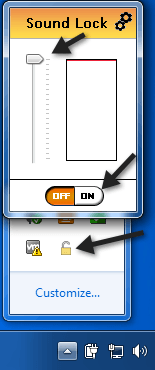
You need to click the On button and then simply adjust the slider to the desired max sound output level you want. By default, it’s set at the max level. My suggestion would be to play a movie or video, go to a loud scene and then reduce the volume to what sounds best. Then just leave it there and watch the rest of the video.
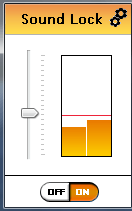
You’ll notice that as long as you don’t drag the slider below the yellow bars, the volume doesn’t actually decrease! That’s what is so cool about this program. The other way you can do it is to play a normal scene with dialogue, for example, and then just drag the slider to a little bit above the bars.
The program works like magic! You can still hear everything in the loud scenes just fine, but instead of it blowing up your ears, you just hear it at the same level as everything else. It does a great job of making the whole audio sound very smooth. There are no big dips or jumps in the sound or anything like that.
Another cool thing is that you can adjust the volume per channel, up to 14 different channels. If you click on the settings button at the top right, you can see all the channels and pic the sound device.
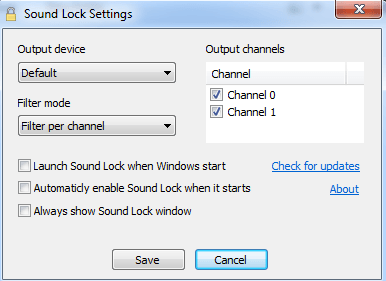
Just as a note, if you download this in IE, you might get a message saying this program is not commonly downloaded, it may harm your computer, etc, etc. I checked the software on VirusTotal and it gave a 100% negative result for viruses, malware or spyware, so you don’t have to worry about that. It’s just not a well-known program and that’s why you get the message in IE.
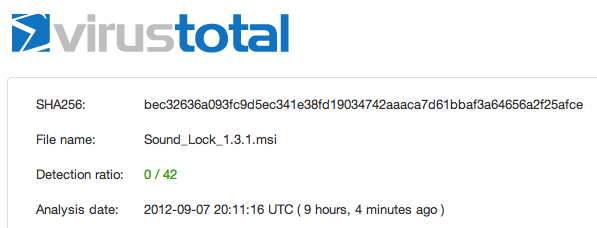
I pretty much use this program all the time now even while watching YouTube videos, home videos, songs from my music library or anything else. It just does such a good job with the audio and keeps everything a lot quieter! If you’ve been having the same problem with loud scenes in movies or loud sections in a song or video, this program will work wonders















No comments:
Post a Comment