Hi fiiends,Today I am going to share a new trick to remotely control a system with a web interface.I have already posted articles about remotely controlling any systems.You can read this also How to shutdown any system connected in LAN and How to control a pc using email or message.But today, I am going to give you a new trick to control systems remotely by installing a free application created by Denis Kozlov called Shutter. The cool thing about Shutter is that once you’ve got it set up on your target PC, you can perform various functions on your computer through any web browser on the Internet. First, install Shutter to your target PC or server and the initial screen that comes up will look like this.
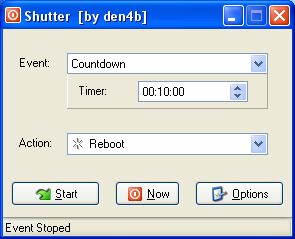
First of all, don’t worry about the settings on this screen because these are for when you use the application locally. However, your interest is in using the application as a sort of “web server” that gives you access to your PC from any browser. To set it up, click on the Options button and choose the “Web Interface” tab.
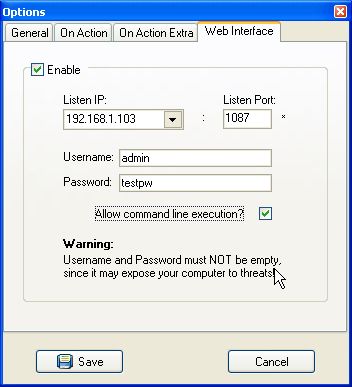
On this screen, select “Enable,” choose a “Listen IP” from the list and enter whatever port you’d like to use. Most folks just use port 80 since it’s default, however if you want added security you can use some obscure port. Finally, choose your Username and Password (required), click save and the application is set up – it’s as easy as that! The only last step is to make sure that if you’re using a router, you open up a “hole” so that you can connect to your Shutter server through the router.
To do this, just go to your router administration control panel (usually 192.168.0.1 or 192.168.1.1, depending on your router’s brand) and configure port forwarding as shown here.
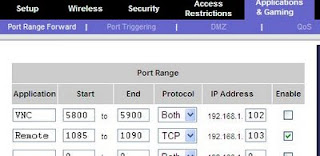
Just make sure the IP and port you defined in Shutter is defined here and that it’s enabled. Once you save, setup is complete. Now you can go to any web browser and send not only a “restart” command to your computer, but also a whole list of other commands.
To access the Shutter service, you can just type in the IP on your local network. In my case, I’d open a browser and type “192.168.1.103:1087″ to access the web interface. From an external Internet location, like a library or from work, I simply type in my external IP assigned by the ISP followed by the port, such as “65.xxx.xxx.122:1087″ and the web interface will come up after you log in with the ID and password you defined.
NOTE: If you don’t know what your external IP is, just visit whatismyip.com
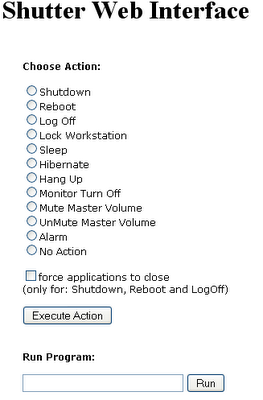
As you can see, the Shutter web interface lets you perform a whole list of tasks on your remote computer, including muting the volume, turning off the monitor or running a specific program. The great thing about this approach is that all of these commands are issued from the application running on your target computer, so you don’t need to perform any special security configurations to remotely trigger these commands.



















No comments:
Post a Comment