Among a host of power management options available in Windows 7, sleep mode is a convenient way to save power and reduce wear and tear on your computer’s hardware while it isn’t being used. Unfortunately, your mouse is set by default to wake up Windows 7 from sleep mode.
This can be a problem for some people with a sensitive mouse because one slight tap or vibration of the mouse and Windows 7 wakes up from sleep mode. Luckily, you can disable the mouse from waking Windows 7 up.
Unlike turning on your computer with a cold boot, sleep mode remembers all of the programs that were running and the information in memory when you activated sleep mode. To switch from sleep mode to normal mode, you can simply press a key on your keyboard, click a mouse button, or move the mouse a short distance.
The problem with moving your mouse to exit sleep mode is that some mice are extremely sensitive and wake Windows 7 out of sleep mode at the slightest tap or vibration of the computer desk or table. Disabling the ability to exit sleep mode with the mouse eliminates this problem of unintentionally ending this power-saving mode.

In the Mouse Properties window, click on the Hardware tab and select your mouse from the list of devices. Normally, there will only be one mouse listed here but that will depend on the hardware you have connected to your computer. When you have selected your mouse from the list, click the Properties button.

In the Properties window for your mouse, click on the Change Settings button on the General tab.

In the window that opens, click the Power Management tab and uncheck the option titled Allow This Device to Wake The Computer. Click the OK button on this window and click the OK button on the Mouse Properties windows that is still open. From now on, you cannot wake up Windows 7 from sleep mode by clicking a mouse button or moving the mouse around.

Some computer mice that have high DPI and polling rates are often too sensitive to allow them to wake Windows 7 up from sleep mode. This is especially true of high-end optical and laser mice. By turning this feature off in the mouse properties window, you can avoid the accidental wake up from sleep mode and save more power.
If Sleep Mode is giving you other problems, check out these articles on disabling sleep mode and troubleshooting Windows 7 when the operating system won’t enter into sleep mode at all.
This can be a problem for some people with a sensitive mouse because one slight tap or vibration of the mouse and Windows 7 wakes up from sleep mode. Luckily, you can disable the mouse from waking Windows 7 up.
What is Sleep Mode?
Windows 7 Sleep Mode is a convenient power-saving state that allows you to quickly resume working with your computer, usually within just a few seconds of bringing your computer out of sleep mode.Unlike turning on your computer with a cold boot, sleep mode remembers all of the programs that were running and the information in memory when you activated sleep mode. To switch from sleep mode to normal mode, you can simply press a key on your keyboard, click a mouse button, or move the mouse a short distance.
The problem with moving your mouse to exit sleep mode is that some mice are extremely sensitive and wake Windows 7 out of sleep mode at the slightest tap or vibration of the computer desk or table. Disabling the ability to exit sleep mode with the mouse eliminates this problem of unintentionally ending this power-saving mode.
Disable Mouse Sleep Mode Wake Up
To disable mouse sleep mode wake ups, begin by clicking on Start>Control Panel>Mouse.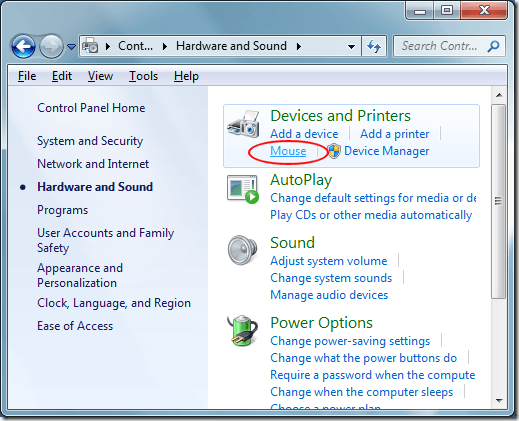
In the Mouse Properties window, click on the Hardware tab and select your mouse from the list of devices. Normally, there will only be one mouse listed here but that will depend on the hardware you have connected to your computer. When you have selected your mouse from the list, click the Properties button.
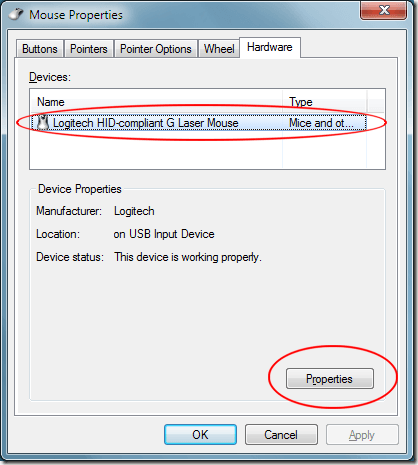
In the Properties window for your mouse, click on the Change Settings button on the General tab.
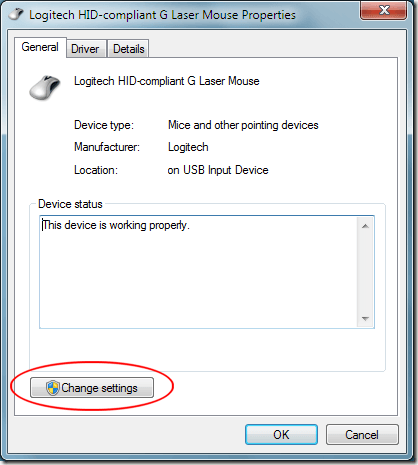
In the window that opens, click the Power Management tab and uncheck the option titled Allow This Device to Wake The Computer. Click the OK button on this window and click the OK button on the Mouse Properties windows that is still open. From now on, you cannot wake up Windows 7 from sleep mode by clicking a mouse button or moving the mouse around.
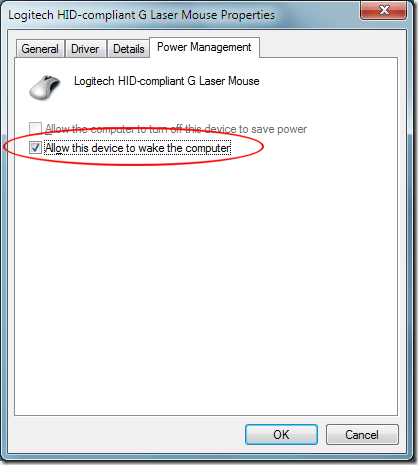
Some computer mice that have high DPI and polling rates are often too sensitive to allow them to wake Windows 7 up from sleep mode. This is especially true of high-end optical and laser mice. By turning this feature off in the mouse properties window, you can avoid the accidental wake up from sleep mode and save more power.
If Sleep Mode is giving you other problems, check out these articles on disabling sleep mode and troubleshooting Windows 7 when the operating system won’t enter into sleep mode at all.



















No comments:
Post a Comment