RAM memory upgrades are among the most common DIY computer hardware upgrades. Often times, purchasing RAM upgrades from the PC manufacturer or going to your local computer shop for an upgrade can be quite expensive. By determining what type of RAM your computer uses, you can easily upgrade the RAM yourself to save a few dollars.

There are a few different RAM Memory websites on the internet that specialize in finding specific RAM that is compatible for a particular PC, but they sometimes are affiliated also, meaning that the type of RAM that they recommend will work, but it also happens to be the brand and type of RAM memory that they sell.
For example, the Crucial Memory Advisor Tool is obviously going to recommend Crucial brand RAM.

Although many people do use memory finders, they are not quite necessary in most cases.
Instead, there are a few easy ways to find out what kind of RAM memory a particular computer takes.

Once you have determined what type of RAM your computer takes, you can browse Amazon, Newegg, or other sites and bargain shop for compatible, upgrade RAM.
Additional Tips:
RAM Specs are normally listed as follows:
GB – DDR – Speed
Example:
2GB DDR3 1600
The GB is simply how much memory the RAM has. If you are upgrading your RAM, you will want to get more GB.
RAM sticks are usually installed in matching pairs.
So, if your computer has two 1GB RAM sticks, you will likely want to upgrade both of them to two 2GB RAM sticks. Upgrading just one RAM module, would leave you with one 1GB RAM stick and one 2GB RAM stick, which many tech gurus warn slows performance and is not optimal.
Alternatively, if your computer, more specifically motherboard, is optimized to use 3 RAM sticks, than you would want to get three matching GB RAM sticks for best performance.
The DDR is important
DDR, DDR2, DDR3, etc… all refer to the type of RAM module. DDR is not interchangeable and will not fit other DDR. So, if you are upgrading the RAM in a computer that takes DDR memory, do not buy DDR3 because it simply will not fit.
The higher the DDR, mainly, the better the RAM. Newer computers use newer DDR.
The Speed is also important
But not as important as the DDR mentioned above. For example, a 2GB DDR3 1333 module and a 2GB DDR3 1866 module are different, but they will both work for the same applications, in most cases. Of course, one is faster than the other, but there is a good possibility that you will never notice the speed difference.

Thank you for stopping by the site for today’s post. The above tips are simply general guidelines to help people find replacement or upgrade RAM for their computers, rather than having to rely on a RAM finder, which sometimes recommends more expensive, biased RAM.
If anyone has any other tips regarding RAM memory upgrades

There are a few different RAM Memory websites on the internet that specialize in finding specific RAM that is compatible for a particular PC, but they sometimes are affiliated also, meaning that the type of RAM that they recommend will work, but it also happens to be the brand and type of RAM memory that they sell.
For example, the Crucial Memory Advisor Tool is obviously going to recommend Crucial brand RAM.
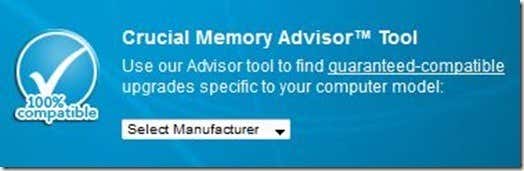
Although many people do use memory finders, they are not quite necessary in most cases.
Instead, there are a few easy ways to find out what kind of RAM memory a particular computer takes.
- Check the box that the computer came in when you purchased it. Often times, there will be a label on the side of the box with various tech specs, but more importantly, what kind of RAM the computer uses.
- Check the owners manual for your PC. If you have thrown the box out, the owners manual should also list the RAM specs.
- Go to the PC manufacturer’s website, lookup your PC, and find RAM specs there.
- Download CPU-Z, a notable freeware program, and find out the more detailed tech specs of your PC.

Once you have determined what type of RAM your computer takes, you can browse Amazon, Newegg, or other sites and bargain shop for compatible, upgrade RAM.
Additional Tips:
RAM Specs are normally listed as follows:
GB – DDR – Speed
Example:
2GB DDR3 1600
The GB is simply how much memory the RAM has. If you are upgrading your RAM, you will want to get more GB.
RAM sticks are usually installed in matching pairs.
So, if your computer has two 1GB RAM sticks, you will likely want to upgrade both of them to two 2GB RAM sticks. Upgrading just one RAM module, would leave you with one 1GB RAM stick and one 2GB RAM stick, which many tech gurus warn slows performance and is not optimal.
Alternatively, if your computer, more specifically motherboard, is optimized to use 3 RAM sticks, than you would want to get three matching GB RAM sticks for best performance.
The DDR is important
DDR, DDR2, DDR3, etc… all refer to the type of RAM module. DDR is not interchangeable and will not fit other DDR. So, if you are upgrading the RAM in a computer that takes DDR memory, do not buy DDR3 because it simply will not fit.
The higher the DDR, mainly, the better the RAM. Newer computers use newer DDR.
The Speed is also important
But not as important as the DDR mentioned above. For example, a 2GB DDR3 1333 module and a 2GB DDR3 1866 module are different, but they will both work for the same applications, in most cases. Of course, one is faster than the other, but there is a good possibility that you will never notice the speed difference.

Thank you for stopping by the site for today’s post. The above tips are simply general guidelines to help people find replacement or upgrade RAM for their computers, rather than having to rely on a RAM finder, which sometimes recommends more expensive, biased RAM.
If anyone has any other tips regarding RAM memory upgrades















No comments:
Post a Comment