If you have loads of wallpapers lying on your computer, you can effectively make them appear on the windows slideshow sidebar gadget. This will enhance your desktop look and will also lets you create an impression among friends.
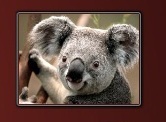
This sidebar application is not set to work and appear on your desktop by default. In order to add widgets to sidebar gadget you have to first invoke the application.
Step 1. Right click on your Windows 7 desktop and choose Gadgets from the list that appears.

Step 2. Now a windows will appear that will contains the thumbnail preview of all available gadgets. You can either choose to install all or may select the best you like. For the time being we will enable the windows slideshow widget. For the same you can either right click on a widget and click ADD.

or you can drag and drop the widget right on your desktop.

Step 3. You have successfully added the sidebar gadget with windows slideshow widget into it. Now all you have to do is to copy and paste all your wallpaper's that you would like to run on this widget as a slideshow.
Step 4. Copy all you pictures and paste it to the windows default pictures folder. [User –> My Pictures].

Once you are done with the above steps. All the wallpapers will start appearing as a slideshow on the windows slideshow widget.
Hope you liked the article. Share the same with your friends















No comments:
Post a Comment