In Office 2013, if you are logged in using your Windows Live account, by default when you go to save a file, it will try to save the file to your Windows SkyDrive account. This is a new feature of Office 2013 that aims to help you move your documents to the cloud so that you can access them from anywhere.

I think this is a great feature, but I’m not really too happy that Microsoft defaults saving of all files to SkyDrive! I personally don’t want to save most of my documents to the cloud and find it rather annoying to have to keep clicking on Computer to save an Office 2013 file locally.
Luckily, there is a setting you can change so that Office 2013 will save files locally by default and if you want, you can always manually save the file to your SkyDrive account. Here’s how to do it.
First, open any Office 2013 program like Word 2013. Then click on File and click on Options.

Now go ahead and click on Save in the left-hand pane and then check the box that says Save to Computer by default.

You can also change default local file location if you like in the box below the checkbox. Now when you go to save a file, it will save it locally rather than to your SkyDrive account.

The one nice thing about Office 2013 is that when you make that change in Word 2013, for example, then it automatically changes the default Save location on all the other Office programs like Excel and Powerpoint, so you don’t have to change if for each individual application

I think this is a great feature, but I’m not really too happy that Microsoft defaults saving of all files to SkyDrive! I personally don’t want to save most of my documents to the cloud and find it rather annoying to have to keep clicking on Computer to save an Office 2013 file locally.
Luckily, there is a setting you can change so that Office 2013 will save files locally by default and if you want, you can always manually save the file to your SkyDrive account. Here’s how to do it.
First, open any Office 2013 program like Word 2013. Then click on File and click on Options.
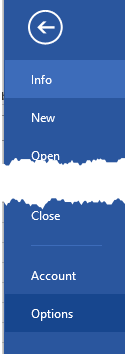
Now go ahead and click on Save in the left-hand pane and then check the box that says Save to Computer by default.

You can also change default local file location if you like in the box below the checkbox. Now when you go to save a file, it will save it locally rather than to your SkyDrive account.

The one nice thing about Office 2013 is that when you make that change in Word 2013, for example, then it automatically changes the default Save location on all the other Office programs like Excel and Powerpoint, so you don’t have to change if for each individual application






















No comments:
Post a Comment