Most video converters are limited. Either they only convert videos you already downloaded from YouTube or another video hosting service, or they only work with specified formats. Few converters serve both Mac and PC users and all video types.
WonTube is different. It works with both Mac and PC and can convert most any type of video to any format you like—all without even downloading the video from the Internet.
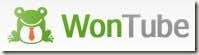
From WonTube’s site, choose Windows or Mac format to download the software.

Once downloaded, run the install file. Follow the prompts for installing the software. When the installation is finished, run the software.
You can add videos to WonTube many ways. If you have already downloaded or ripped a video, simply drag the file into the open white space towards the bottom of the screen. If you have not yet downloaded the video, navigate to the video’s page and copy the URL, then click Paste URL from within WonTube.

Your video will appear in the list in the middle of the screen. You can add multiple videos and convert them all at the same time.

On the right side of the screen, click the Select Output button.
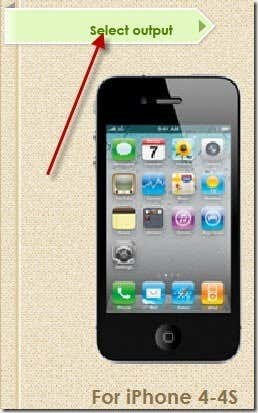
Select the output type you want. WonTube supports virtually any device and file type. Click OK when finished.
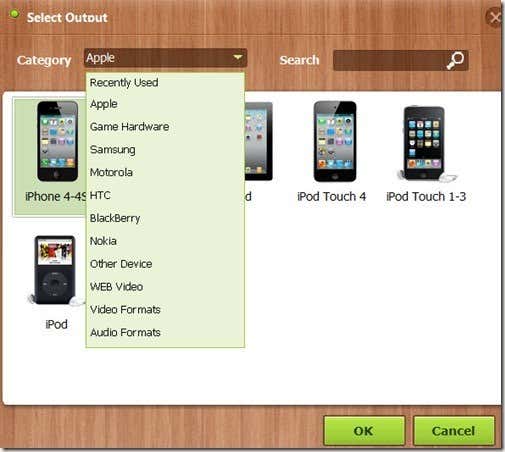
When you are finished making your selections, click Convert. After a few minutes, your videos will have converted and will be saved to your computer.
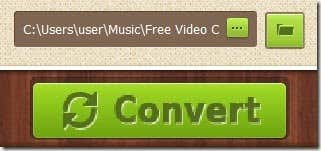
WonTube is very useful for saving online videos to formats compatible with mobile devices. YouTube videos downloaded and converted to MP4’s play beautifully on iPhone 4s. Besides videos, you can also download video soundtracks as MP3’s. This is definitely a piece of software we will continue to use, if for no other reason than its simplicity.
WonTube is different. It works with both Mac and PC and can convert most any type of video to any format you like—all without even downloading the video from the Internet.
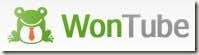
From WonTube’s site, choose Windows or Mac format to download the software.

Once downloaded, run the install file. Follow the prompts for installing the software. When the installation is finished, run the software.
You can add videos to WonTube many ways. If you have already downloaded or ripped a video, simply drag the file into the open white space towards the bottom of the screen. If you have not yet downloaded the video, navigate to the video’s page and copy the URL, then click Paste URL from within WonTube.

Your video will appear in the list in the middle of the screen. You can add multiple videos and convert them all at the same time.

On the right side of the screen, click the Select Output button.
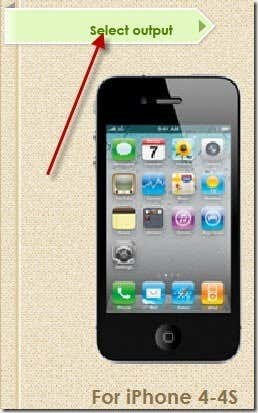
Select the output type you want. WonTube supports virtually any device and file type. Click OK when finished.
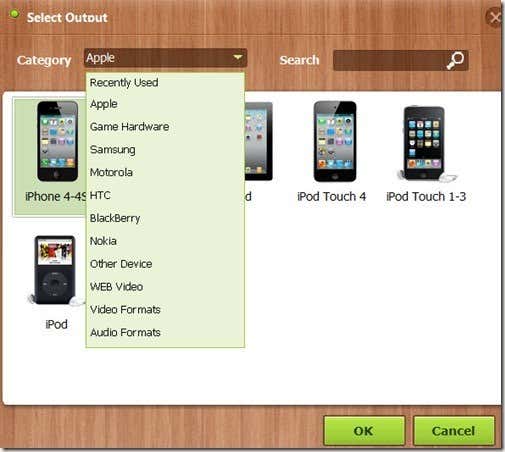
When you are finished making your selections, click Convert. After a few minutes, your videos will have converted and will be saved to your computer.
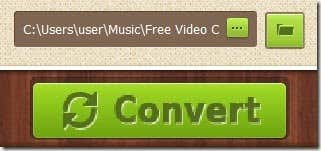
WonTube is very useful for saving online videos to formats compatible with mobile devices. YouTube videos downloaded and converted to MP4’s play beautifully on iPhone 4s. Besides videos, you can also download video soundtracks as MP3’s. This is definitely a piece of software we will continue to use, if for no other reason than its simplicity.































I'm using the vidmate app for pc to do what you said
ReplyDelete