Sometimes even after you’ve uninstalled a program, its entry still remains listed in the Add or Remove Programs list under currently installed programs.
As time goes on, it’s easy for you to forget what programs you’ve uninstalled, so when you see the entries in Add/Remove, you’ll assume the programs are still on your hard disk, but when you try to uninstall them you’ll receive an error message – because the program has already been uninstalled.
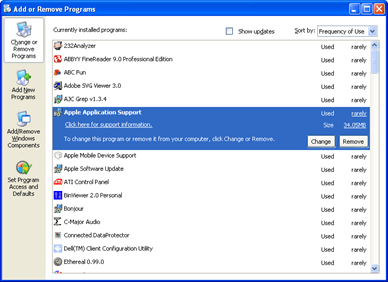 Having experienced this problem with many computers, it’s just crazy to maintain if not cleaned early.
Having experienced this problem with many computers, it’s just crazy to maintain if not cleaned early.
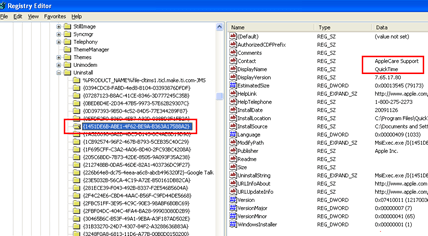 There’s an easy way to remove those entries “lost” or stuck entries in Add/Remove. Open the Registry Editor (type in regedit into the search box) and navigate to the following key:
There’s an easy way to remove those entries “lost” or stuck entries in Add/Remove. Open the Registry Editor (type in regedit into the search box) and navigate to the following key:
HKEY_LOCAL_MACHINE\SOFTWARE\Microsoft\Windows\CurrentVersion\Uninstall
Look for the entry of the uninstalled program (it will be the program name) and delete it. In some instances, instead of the program name, you’ll see an entry like this: {1451DE6B-ABE1-4F62-BE9A-B363A17588A2}. In that case, look at the DisplayName and Contact subkeys under that entry.
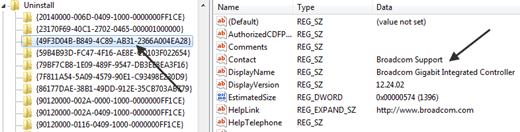
It has the name of the program and the company that created the program, Broadcom Controller in the example above. When you find the proper entry, delete it. To delete, just right click the entry, then click Delete.
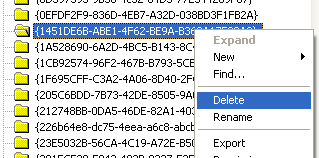 If you scroll lower you will see the entries with user friendly names.
If you scroll lower you will see the entries with user friendly names.
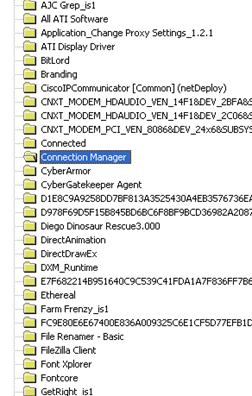 I hope this tip helps you clean up those unwanted uninstall entries in your Add/Remove programs list.
I hope this tip helps you clean up those unwanted uninstall entries in your Add/Remove programs list.
As time goes on, it’s easy for you to forget what programs you’ve uninstalled, so when you see the entries in Add/Remove, you’ll assume the programs are still on your hard disk, but when you try to uninstall them you’ll receive an error message – because the program has already been uninstalled.
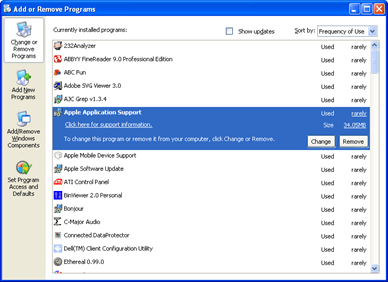
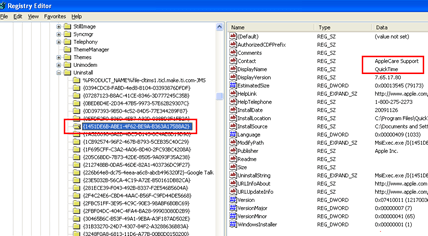
HKEY_LOCAL_MACHINE\SOFTWARE\Microsoft\Windows\CurrentVersion\Uninstall
Look for the entry of the uninstalled program (it will be the program name) and delete it. In some instances, instead of the program name, you’ll see an entry like this: {1451DE6B-ABE1-4F62-BE9A-B363A17588A2}. In that case, look at the DisplayName and Contact subkeys under that entry.
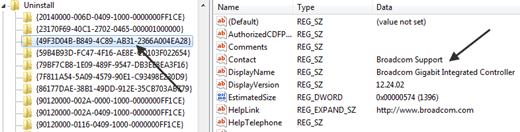
It has the name of the program and the company that created the program, Broadcom Controller in the example above. When you find the proper entry, delete it. To delete, just right click the entry, then click Delete.
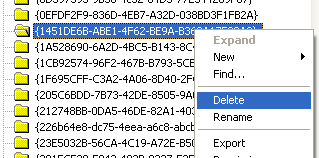
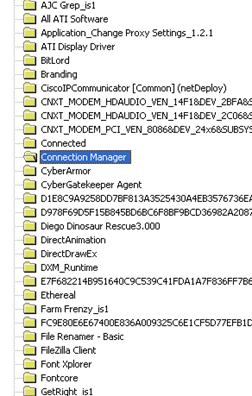
Ben Carigtan shows you how it’s done!





























No comments:
Post a Comment