If you’re looking for a way to prevent people from shutting down or logging off your Windows XP machine, you’ve come to the right place. Whatever your reason may be, it’s pretty easy to remove all options for shutting down or logging off a computer.
In Windows XP, there are several ways to shut down a computer: click on Start and Shut Down or Turn Off, press CTRL + ALT + DEL and choose Shutdown, open the command prompt and type in the shutdown command, or install a third party application that shuts down your computer for you.
Let’s try to go through each method and see how we can block them. First, you can remove the Shut Down button from the Start Menu and from the CTRL + ALT + DEL screen by using the Group Policy Editor.
Click on Start and then Run and type in gpedit.msc and press Enter.
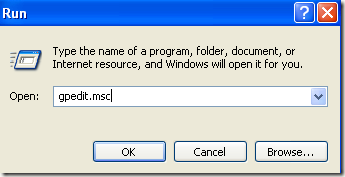 In the left pane, expand User Configuration and then expand Administrative Templates. Finally, click on Start Menu and Taskbar.
In the left pane, expand User Configuration and then expand Administrative Templates. Finally, click on Start Menu and Taskbar.
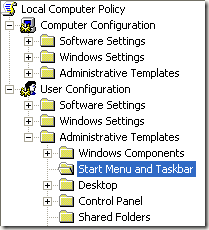 Now on the right pane, double-click on Remove and prevent access to Shut Down command and set it to Enabled. You’ll notice in the description that this will remove the shutdown option from the Start Menu and security dialog box. However, the system can still be shutdown via the command prompt also.
Now on the right pane, double-click on Remove and prevent access to Shut Down command and set it to Enabled. You’ll notice in the description that this will remove the shutdown option from the Start Menu and security dialog box. However, the system can still be shutdown via the command prompt also.
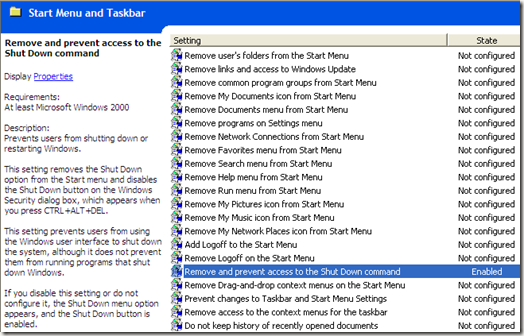 Also, find Remove Logoff on start menu and set it to Enabled also. If a user is able to log off, they can shutdown the computer on the main log into Windows screen. You can also configure Group Policy to only allow shutdown of the computer when someone is logged on.
Also, find Remove Logoff on start menu and set it to Enabled also. If a user is able to log off, they can shutdown the computer on the main log into Windows screen. You can also configure Group Policy to only allow shutdown of the computer when someone is logged on.
Go to Computer Configuration – Windows Settings – Security Settings – Local Policies – Security Options and scroll down to Shutdown: Allow the system to be shutdown without having to log on and set it to Disabled.
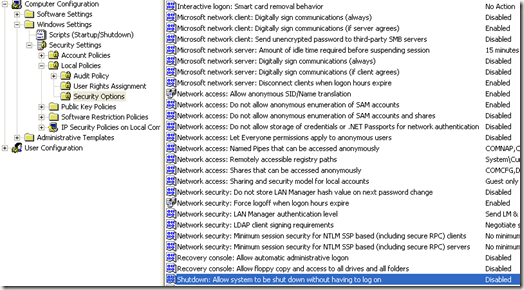 Finally, you need to prevent people from going to the command prompt and simply typing in shutdown! To do this, go to the following policy:
Finally, you need to prevent people from going to the command prompt and simply typing in shutdown! To do this, go to the following policy:
User Configuration – Administrative Templates – System and double-click on the Prevent access to the command prompt policy and set it to Enabled.
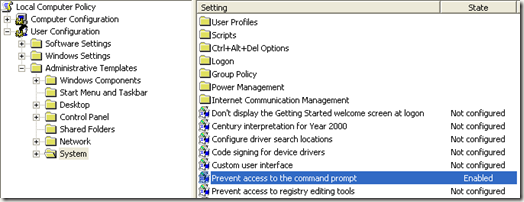 Note that everything in the User Configuration section will apply to all users except the Administrator, so you can restart the computer and log in as Administrator to change back any of these settings if you like.
Note that everything in the User Configuration section will apply to all users except the Administrator, so you can restart the computer and log in as Administrator to change back any of these settings if you like.
Also, if you make the account a non-administrative account, then users will not be able to install any software that could be used to shut down the computer. So create a new user account and make sure it is not in the Administrators or Power Users group and the apply these Group Policy settings. This will also ensure that someone cannot use the remote shutdown command in Windows to shut down the computer.
In Windows XP, there are several ways to shut down a computer: click on Start and Shut Down or Turn Off, press CTRL + ALT + DEL and choose Shutdown, open the command prompt and type in the shutdown command, or install a third party application that shuts down your computer for you.
Let’s try to go through each method and see how we can block them. First, you can remove the Shut Down button from the Start Menu and from the CTRL + ALT + DEL screen by using the Group Policy Editor.
Click on Start and then Run and type in gpedit.msc and press Enter.
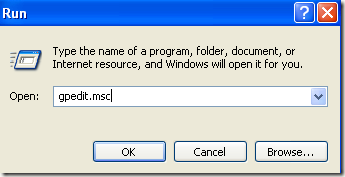
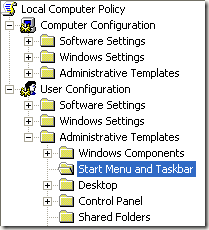
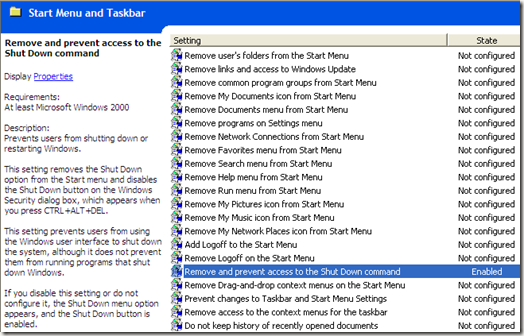
Go to Computer Configuration – Windows Settings – Security Settings – Local Policies – Security Options and scroll down to Shutdown: Allow the system to be shutdown without having to log on and set it to Disabled.
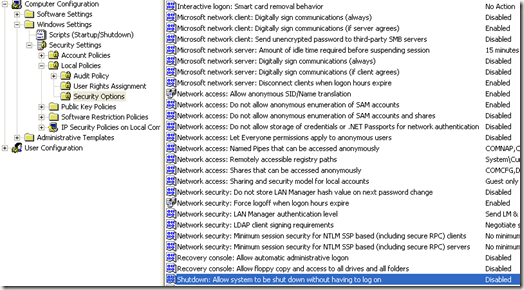
User Configuration – Administrative Templates – System and double-click on the Prevent access to the command prompt policy and set it to Enabled.
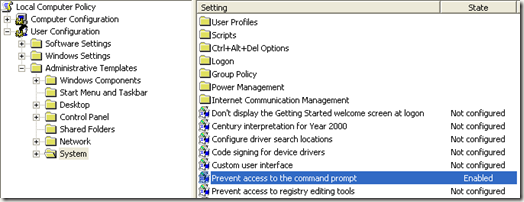
Also, if you make the account a non-administrative account, then users will not be able to install any software that could be used to shut down the computer. So create a new user account and make sure it is not in the Administrators or Power Users group and the apply these Group Policy settings. This will also ensure that someone cannot use the remote shutdown command in Windows to shut down the computer.





























No comments:
Post a Comment