Cloud services aren’t necessarily a new technology, as IT companies and businesses have been using forms of cloud services in some respects for years now. Even personal cloud storage services for consumers have been around for a few years, but with most of the top technology companies now offering their own versions of cloud storage deployments, more everyday computer users have now made the jump. In today’s post, we will review the most popular cloud services and help you to determine which one may suit you best.
When deciding on a quality cloud service, there is a good possibility that you will ultimately go with Dropbox, Apple iCloud, Google Drive (Gdrive), Amazon Cloud Drive or Microsoft Windows SkyDrive, as these are the mainstream offerings of the technology industry’s most influential corporations. Here are some things that you may want to consider when choosing a cloud service…
Using Dropbox
Dropbox is a bit different than other cloud offerings in that it is nearly 100% application deployed. Whether you are using DB on a computer, table or smartphone, you will download an app that will deploy the software.
When using Dropbox with a computer, you will simply have a new folder added, simply titled “Dropbox.”
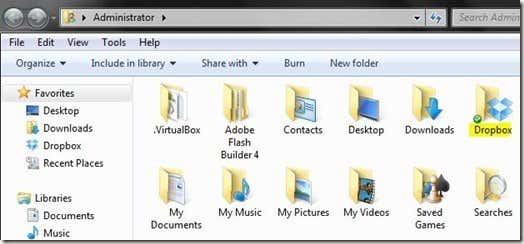
This is your main access point for using the cloud service, and any files or folders that you add to the this top level folder will be structured alternatively on the other devices that you use. Using Dropbox is very simple and is much like using the native Mac or PC environment that you have installed the software on. If you know how to create new folders, delete folders and drag items into folders, you can use Dropbox.
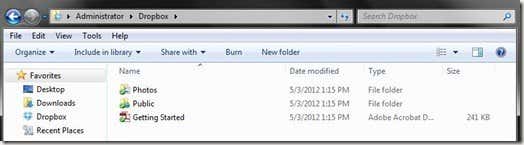
So, with DB, if you wanted to add a file to the cloud and make it accessible from a smartphone or tablet, you’d simply drag the file into the Dropbox folder, similar to the way you’d add any file to a folder.
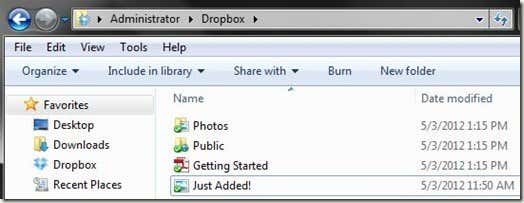
Additionally and obviously, once a file is added to the Dropbox folder, it is backed up to Dropbox servers.
Using Google Drive
Like most G services, all you need is a Google account to access Gdrive. Once signed in to Google Drive, you will be presented with the following screen, where you can download and install Google Drive to your computer:
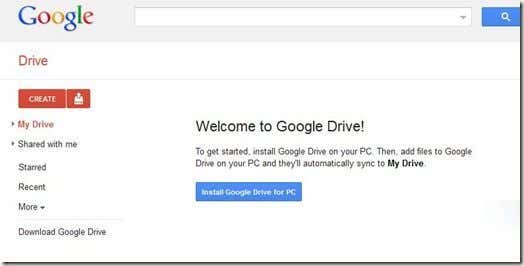
With Google’s cloud service installed onto your computer, you will again be presented with a basic folder.
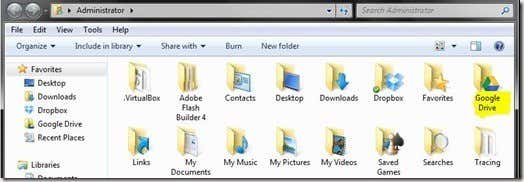
From here, using Google Drive is again very similar to the way you would use normal folders in Windows or OS X. Simply create new subfolders and drag files into the Google Drive folder to push them to the cloud and make them accessible from your smartphone and tablet devices, or another computer.
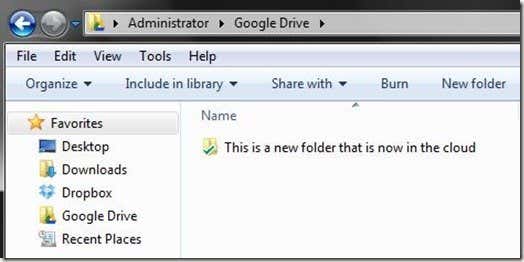
Any folders or files that are added to the top level Google Drive folder are now stored in the cloud and backed up.
Using Amazon Cloud Drive
Amazon Cloud Drive is another cloud service that can be accessed via web browser or via desktop. For convenience and simplicity purposes, you will likely want to install the Amazon Cloud Drive App to your computer, which is just recently available for download. However, Cloud Drive’s UI is slightly different than the cloud services we have covered thus far.
To create a new folder or structure cloud drive to your liking, you access the Amazon Cloud Drive website and create folders from your browser.
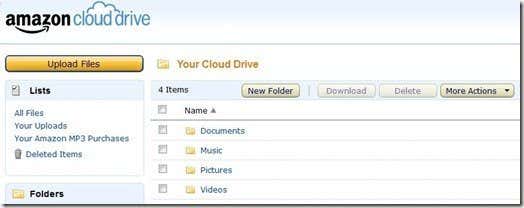
Adding files to Cloud Drive is a bit unique also. From the desktop, rather than using the traditional drag and drop folder based interface used by many cloud services, Amazon’s cloud uploading is accessible via right-click. So, if you want to push a file or document to the cloud, you simply right-click the item, select Send To from the context menu, and select Amazon Cloud Drive. This is the simplest way to use this cloud service, but you also have the option of dragging a file to the tray icon which will also push it to the cloud. No dedicated cloud folder with Cloud Drive.
Using Microsoft SkyDrive
Like the other cloud offerings, SkyDrive is available via web (from Microsoft’s SkyDrive web interface) or via desktop apps. With the SkyDrive app installed to a computer, you will be presented with the following user interface, which is similar to Dropbox and Google Drive:
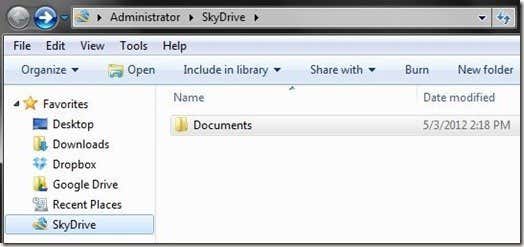
Also like the other folder based cloud services, you can simply create new folders within and drag files into the dedicated SkyDrive folder on your computer to push items to the cloud.
The other option and main point for SkyDrive on the web is quite similar in UI to Hotmail. Here, you can upload and manage files also.
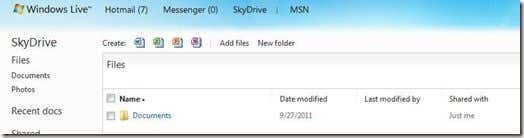
Once you add a file to the SkyDrive desktop folder or directly via web browser, the file is backed up to the cloud and accessible from your other devices.
Using iCloud
iCloud is a slightly different type of cloud deployment compared to any other services that we’ve covered thus far; and comparing it to the other cloud services in this article would literally be like comparing Apples to oranges.
iCloud is more “Apple environment” controlled, rather than being a general, customizable cloud storage service. Signing in to iCloud.com gives a general basis of what iCloud is about…

iCloud basically offers straightforward backup for Mail, Contacts, Calendar and iWork on Mac computers and iDevices. iCloud doesn’t allow you to to add any type of file. It is simply limited to the items in the above screenshot, at least for now.
A more comparable service offered by Apple is iDisk, but Apple seems to be slowly phasing that out. No worries, Apple users, as the company will likely integrate some iDisk features to iCloud in the future, which would allow iCloud to be used for more general storage purposes.
Now that you know how these popular cloud services basically work, and what to expect when signing up for any of these cloud services, let’s move on to some other things to consider when choosing a quality cloud based solution.
Dropbox Supported Devices
Dropbox Files
Files that preview as an image
However, as far as backup, downloading, and accessing the files from anywhere, the above file types are not generally limiting. For example, you could drag a file with a weird, not officially supported audio format into your Dropbox folder on your PC and push it to the cloud. Could you play it using the Dropbox app on your Android device, probably not.
However, you could access the file using a web browser from any computer, download it and play it or edit it from the computer using specialty programs. Alternatively, if you have a 3rd party multimedia app installed on a tablet or smartphone, you may be able to access the file using that also; but, only the officially supported file types are compatible with official players and apps. For general storage and backup purposes, these cloud services can handle nearly any popular file type and are not limited to what is listed above.
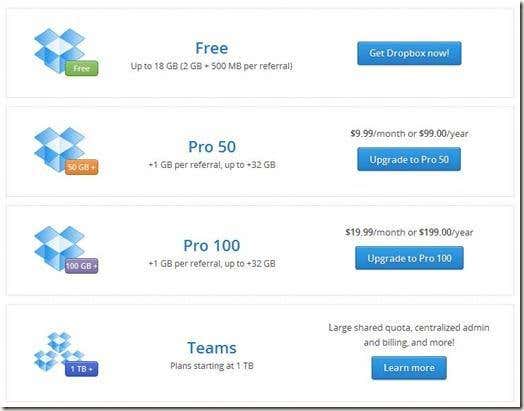
Google Drive Pricing
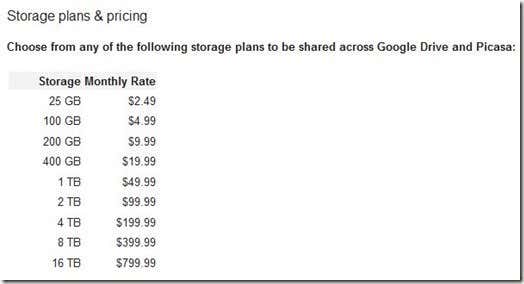
Amazon Cloud Drive Pricing
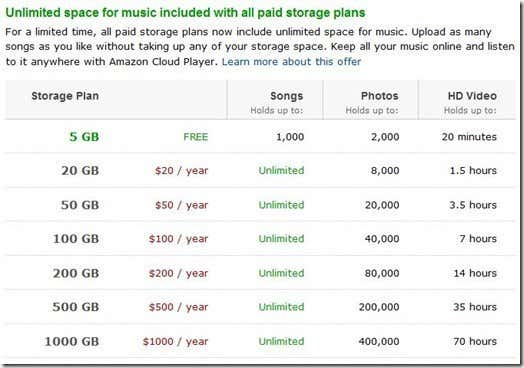
Microsoft SkyDrive Pricing
7GB – Free
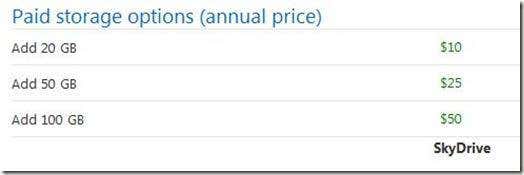
Apple iCloud Pricing
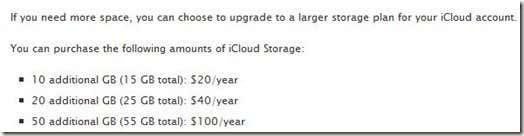
Dropbox

Dropbox is fairly universal, making it a great choice for general cloud storage needs. Of course, that is what you would expect from a company that’s main focus and priority is cloud storage. DB simply offers more apps for more platforms and Dropbox has developed these applications to be compatible with a wide variety of different media formats.
Dropbox is best for general cloud storage needs and compatibility with different devices.
Google Drive
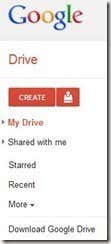
Google Drive is the newest of the cloud services, but I do like it and consider it to be something that will continue to evolve. It doesn’t offer quite the app compatibility (smartphone and tablet) that Dropbox offers, but it is of course accessible via web browser. The strong point for Google Drive comes with it being a Google product. If you use Google Docs or even YouTube or many other Google based products, the integration with Gdrive and these other Google offerings will be best with Google Drive.
Google Drive is best for people who use other Google Services also, and likely even Android tablets and smartphones; although, it also does a great job for general cloud storage too.
Amazon Cloud Drive

Amazon is actually one of the more original companies when it comes to cloud services founding. They’ve been in the business for a while, and their Cloud Drive is sure not to disappoint as far as being what it is, an Amazon version of what the cloud should be. If you consume media from Amazon, like music albums, videos and movies, then Cloud Drive is going to have the best compatibility with these purchases and Cloud Drive Player is something that you’re going to want to have.
Amazon Cloud Drive is best for people who purchase or consume a lot of media from Amazon and use services like Amazon Prime Video On Demand. Alternatively, Kindle Fire users may also want to consider Cloud Drive. General storage and cloud based backup for Cloud Drive is pretty good also.
Microsoft SkyDrive

If you are a fan of the Windows interface, then SkyDrive should be your cloud service of choice. With of course slightly better integration with the Windows operating system, and slightly better speed when running on Windows, SkyDrive is a high quality cloud storage option. Alternatively, if you use Windows Phone or Xbox 360, you may want to consider using SkyDrive for your computer storage needs, as Microsoft will very likely evolve SkyDrive to be more than it currently is. Xbox game storage through integrated SkyDrive? Not now, but maybe in the future.
SkyDrive works great for general backup and cloud storage, particularly with the Windows operating system; but even if you enjoy the simplistic nature of MSN Hotmail, you will love SkyDrive.
Apple iCloud

As mentioned above, iCloud is a bit different from the other cloud offerings; but, don’t be quick to dismiss it. It does not offer very good, if any, general storage and folder customization. However, if you are an iPhone or iPad user, there is no better way to backup your Contacts, iTunes, Photos and other Apple data then with iCloud. Additionally, what other cloud services offer the uniqueness of Apple only product integration via things like PhotoStream, Find My Mac and Find My iPhone?
iCloud is a great choice for what it is. If you are an existing Apple product owner that uses several devices such as a Mac, iPhone and iPad, then iCloud is the best choice for you. The tiered storage plans for this cloud service allow you to add more storage to the free iCloud offerings, should you run out of room. For general storage purposes, however, even if you are a Mac user, you may want to go with Dropbox or Google Drive.
When deciding on a quality cloud service, there is a good possibility that you will ultimately go with Dropbox, Apple iCloud, Google Drive (Gdrive), Amazon Cloud Drive or Microsoft Windows SkyDrive, as these are the mainstream offerings of the technology industry’s most influential corporations. Here are some things that you may want to consider when choosing a cloud service…
UI (User Interface)
Being that these cloud services are gaining momentum in what has turned out to be a very competitive industry, pricing will be for the most part competitive, which we will get to later in the article. Let’s start with user interface, the actual core of using these cloud services and what you can actually expect when using the services.Using Dropbox
Dropbox is a bit different than other cloud offerings in that it is nearly 100% application deployed. Whether you are using DB on a computer, table or smartphone, you will download an app that will deploy the software.
When using Dropbox with a computer, you will simply have a new folder added, simply titled “Dropbox.”
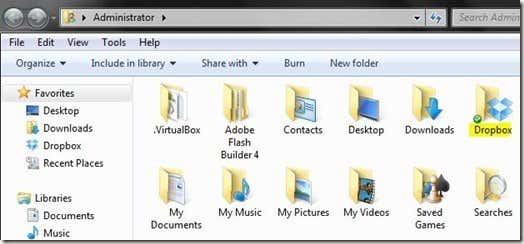
This is your main access point for using the cloud service, and any files or folders that you add to the this top level folder will be structured alternatively on the other devices that you use. Using Dropbox is very simple and is much like using the native Mac or PC environment that you have installed the software on. If you know how to create new folders, delete folders and drag items into folders, you can use Dropbox.
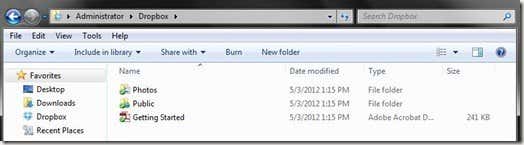
So, with DB, if you wanted to add a file to the cloud and make it accessible from a smartphone or tablet, you’d simply drag the file into the Dropbox folder, similar to the way you’d add any file to a folder.
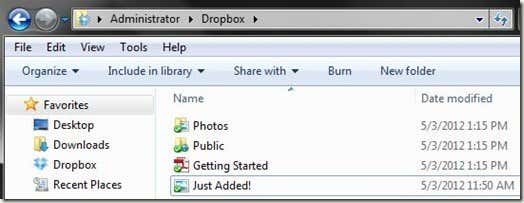
Additionally and obviously, once a file is added to the Dropbox folder, it is backed up to Dropbox servers.
Using Google Drive
Like most G services, all you need is a Google account to access Gdrive. Once signed in to Google Drive, you will be presented with the following screen, where you can download and install Google Drive to your computer:
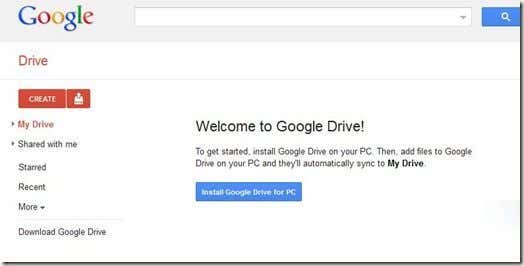
With Google’s cloud service installed onto your computer, you will again be presented with a basic folder.
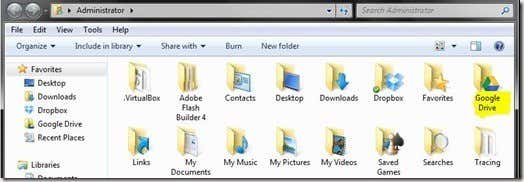
From here, using Google Drive is again very similar to the way you would use normal folders in Windows or OS X. Simply create new subfolders and drag files into the Google Drive folder to push them to the cloud and make them accessible from your smartphone and tablet devices, or another computer.
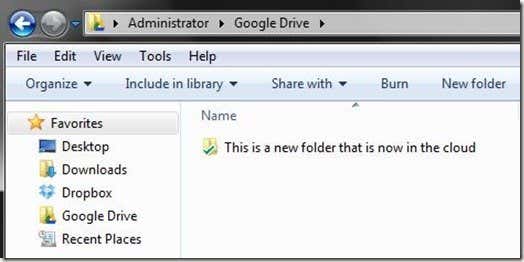
Any folders or files that are added to the top level Google Drive folder are now stored in the cloud and backed up.
Using Amazon Cloud Drive
Amazon Cloud Drive is another cloud service that can be accessed via web browser or via desktop. For convenience and simplicity purposes, you will likely want to install the Amazon Cloud Drive App to your computer, which is just recently available for download. However, Cloud Drive’s UI is slightly different than the cloud services we have covered thus far.
To create a new folder or structure cloud drive to your liking, you access the Amazon Cloud Drive website and create folders from your browser.
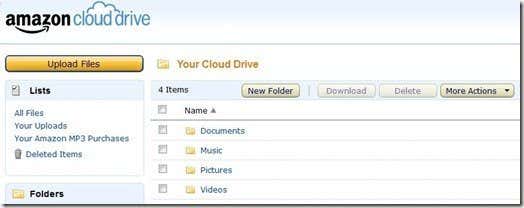
Adding files to Cloud Drive is a bit unique also. From the desktop, rather than using the traditional drag and drop folder based interface used by many cloud services, Amazon’s cloud uploading is accessible via right-click. So, if you want to push a file or document to the cloud, you simply right-click the item, select Send To from the context menu, and select Amazon Cloud Drive. This is the simplest way to use this cloud service, but you also have the option of dragging a file to the tray icon which will also push it to the cloud. No dedicated cloud folder with Cloud Drive.
Using Microsoft SkyDrive
Like the other cloud offerings, SkyDrive is available via web (from Microsoft’s SkyDrive web interface) or via desktop apps. With the SkyDrive app installed to a computer, you will be presented with the following user interface, which is similar to Dropbox and Google Drive:
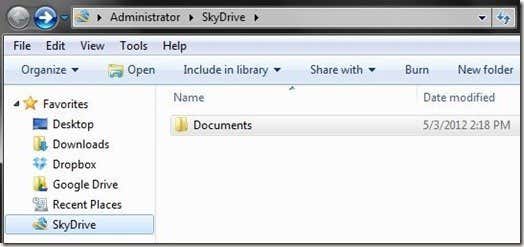
Also like the other folder based cloud services, you can simply create new folders within and drag files into the dedicated SkyDrive folder on your computer to push items to the cloud.
The other option and main point for SkyDrive on the web is quite similar in UI to Hotmail. Here, you can upload and manage files also.
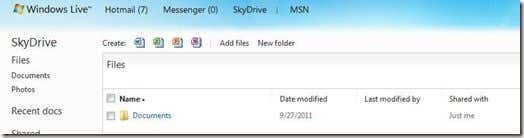
Once you add a file to the SkyDrive desktop folder or directly via web browser, the file is backed up to the cloud and accessible from your other devices.
Using iCloud
iCloud is a slightly different type of cloud deployment compared to any other services that we’ve covered thus far; and comparing it to the other cloud services in this article would literally be like comparing Apples to oranges.
iCloud is more “Apple environment” controlled, rather than being a general, customizable cloud storage service. Signing in to iCloud.com gives a general basis of what iCloud is about…

iCloud basically offers straightforward backup for Mail, Contacts, Calendar and iWork on Mac computers and iDevices. iCloud doesn’t allow you to to add any type of file. It is simply limited to the items in the above screenshot, at least for now.
A more comparable service offered by Apple is iDisk, but Apple seems to be slowly phasing that out. No worries, Apple users, as the company will likely integrate some iDisk features to iCloud in the future, which would allow iCloud to be used for more general storage purposes.
Now that you know how these popular cloud services basically work, and what to expect when signing up for any of these cloud services, let’s move on to some other things to consider when choosing a quality cloud based solution.
Mobile Apps
Smartphone, tablet, iPhone, iPad and Android apps for these programs are quite similar to the desktop apps we mentioned above, but of course, redesigned for a mobile, touchscreen interface. So, what devices do these popular cloud services currently support?Dropbox Supported Devices
- iPhone
- iPad
- Android
- Blackberry
- Android
- Kindle Fire
- Android (Cloud Player only)
- Windows Phone
- iPhone and iPad
- Apple Devices (integration)
Supported File Types
Another feature that you may want to consider when choosing a cloud service is supported file types. Each cloud service is compatible with specific file types, for example .WMV, .MP3, etc…Dropbox Files
Files that preview as an image
- .jpg and .jpeg
- .png
- .tif and .tiff
- .gif
- .bmp
- .ai
- .psd
- .3gp
- .avi
- .mov
- .mp4
- .wmv
- .m4v
- .mpg
- .mkv
- .mpeg
- .vob
- .flv
- .mts
- .m2t
- Microsoft Word (.DOC and .DOCX)
- Microsoft Excel (.XLS and .XLSX)
- Microsoft PowerPoint (.PPT and .PPTX)
- Adobe Portable Document Format (.PDF)
- Apple Pages (.PAGES)
- Adobe Illustrator (.AI)
- Adobe Photoshop (.PSD)
- Tagged Image File Format (.TIFF)
- Autodesk AutoCad (.DXF)
- Scalable Vector Graphics (.SVG)
- PostScript (.EPS, .PS)
- TrueType (.TTF)
- XML Paper Specification (.XPS)
- Archive file types (.ZIP and .RAR)
- Text files (.TXT)
- Markup/Code (.CSS, .HTML, .PHP, .C, .CPP, .H, .HPP, .JS)
- .png
- .jpg
- .jpeg
- .gif
- .bmp
- .tif
- .tiff
- MP3
- Amazon purchased video
- Windows files (generic)
- Apple (iTunes) files (generic)
However, as far as backup, downloading, and accessing the files from anywhere, the above file types are not generally limiting. For example, you could drag a file with a weird, not officially supported audio format into your Dropbox folder on your PC and push it to the cloud. Could you play it using the Dropbox app on your Android device, probably not.
However, you could access the file using a web browser from any computer, download it and play it or edit it from the computer using specialty programs. Alternatively, if you have a 3rd party multimedia app installed on a tablet or smartphone, you may be able to access the file using that also; but, only the officially supported file types are compatible with official players and apps. For general storage and backup purposes, these cloud services can handle nearly any popular file type and are not limited to what is listed above.
Storage and Pricing
Dropbox Pricing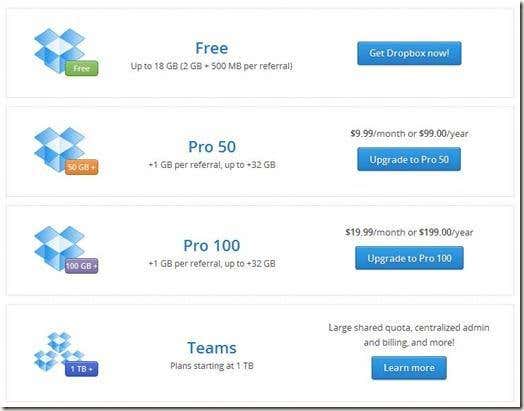
Google Drive Pricing
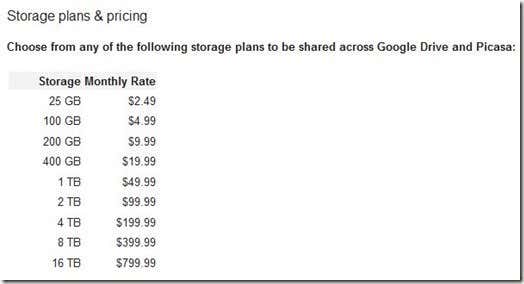
Amazon Cloud Drive Pricing
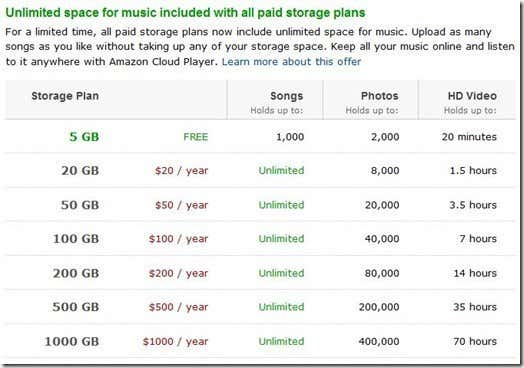
Microsoft SkyDrive Pricing
7GB – Free
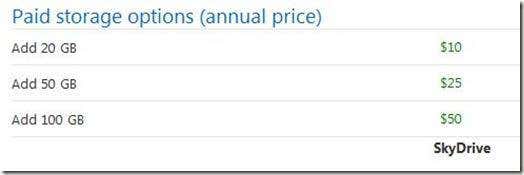
Apple iCloud Pricing
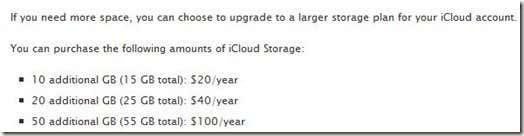
General Usage and Product Integration
General usage and product integration should be a definite consideration when choosing a cloud service that is best for you. Because the services that we’ve reviewed are quite similar in nature and price, this is the differentiating factor that will help to make your jump to the cloud a hopefully positive experience. Please consider the following general usage and product integration recommendations when choosing a cloud based storage solution:Dropbox

Dropbox is fairly universal, making it a great choice for general cloud storage needs. Of course, that is what you would expect from a company that’s main focus and priority is cloud storage. DB simply offers more apps for more platforms and Dropbox has developed these applications to be compatible with a wide variety of different media formats.
Dropbox is best for general cloud storage needs and compatibility with different devices.
Google Drive
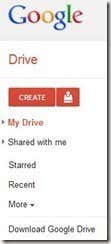
Google Drive is the newest of the cloud services, but I do like it and consider it to be something that will continue to evolve. It doesn’t offer quite the app compatibility (smartphone and tablet) that Dropbox offers, but it is of course accessible via web browser. The strong point for Google Drive comes with it being a Google product. If you use Google Docs or even YouTube or many other Google based products, the integration with Gdrive and these other Google offerings will be best with Google Drive.
Google Drive is best for people who use other Google Services also, and likely even Android tablets and smartphones; although, it also does a great job for general cloud storage too.
Amazon Cloud Drive

Amazon is actually one of the more original companies when it comes to cloud services founding. They’ve been in the business for a while, and their Cloud Drive is sure not to disappoint as far as being what it is, an Amazon version of what the cloud should be. If you consume media from Amazon, like music albums, videos and movies, then Cloud Drive is going to have the best compatibility with these purchases and Cloud Drive Player is something that you’re going to want to have.
Amazon Cloud Drive is best for people who purchase or consume a lot of media from Amazon and use services like Amazon Prime Video On Demand. Alternatively, Kindle Fire users may also want to consider Cloud Drive. General storage and cloud based backup for Cloud Drive is pretty good also.
Microsoft SkyDrive

If you are a fan of the Windows interface, then SkyDrive should be your cloud service of choice. With of course slightly better integration with the Windows operating system, and slightly better speed when running on Windows, SkyDrive is a high quality cloud storage option. Alternatively, if you use Windows Phone or Xbox 360, you may want to consider using SkyDrive for your computer storage needs, as Microsoft will very likely evolve SkyDrive to be more than it currently is. Xbox game storage through integrated SkyDrive? Not now, but maybe in the future.
SkyDrive works great for general backup and cloud storage, particularly with the Windows operating system; but even if you enjoy the simplistic nature of MSN Hotmail, you will love SkyDrive.
Apple iCloud

As mentioned above, iCloud is a bit different from the other cloud offerings; but, don’t be quick to dismiss it. It does not offer very good, if any, general storage and folder customization. However, if you are an iPhone or iPad user, there is no better way to backup your Contacts, iTunes, Photos and other Apple data then with iCloud. Additionally, what other cloud services offer the uniqueness of Apple only product integration via things like PhotoStream, Find My Mac and Find My iPhone?
iCloud is a great choice for what it is. If you are an existing Apple product owner that uses several devices such as a Mac, iPhone and iPad, then iCloud is the best choice for you. The tiered storage plans for this cloud service allow you to add more storage to the free iCloud offerings, should you run out of room. For general storage purposes, however, even if you are a Mac user, you may want to go with Dropbox or Google Drive.





























No comments:
Post a Comment