We pride ourselves on being able to find creative ways around technological problems. This week, we were given a Microsoft Word file with a blank page that simply would not delete. If we deleted the section break above the blank page, the table above the section break would break the margins and stream onto the next page. After a half hour of pure frustration, trying every Word trick in the book, we finally started thinking creatively. We saved the file as a PDF, then split the PDF to get rid of the page and converted the file back to Word.
Sure, we could have used a PDF printer and just printed the pages before the blank page, but we had to merge the file with another one anyway, so we decided to try an online tool that could both split and merge PDFs: ILovePDF.com. To our surprise, we found this to be an easy-to-use, must-bookmark tool.
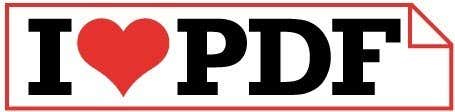
To merge up to 10 PDFs, click the Merge PDF Files link on the homepage.
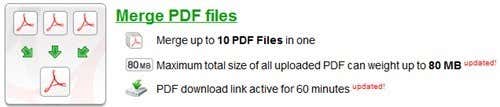
Click the Select PDF Files button and select your first PDF. Click the button again to keep adding PDFs in the order you want them merged.

After you have selected your PDFs, click the Merge PDFs button.

Within seconds, a download link will appear for you to download your merged PDF file. Think link is only good for one hour, so make sure to click it quickly.

To slit a pdf, click the Split PDF link on the homepage.
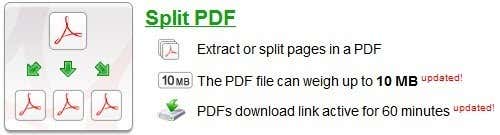
Click Select PDF file.

Next, choose the page range you want split from the PDF.
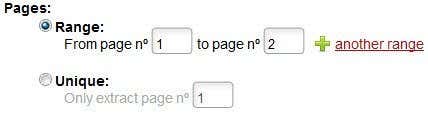
Click the Split PDF button. In a few seconds, your download link will appear. Your file will download as a zip file, which you must extract.

While we have a large variety of PDF tools in our bookmarks list, this one stands out because of its simplicity and speed. We like that we do not have to register to use the tool, and we like that our files are not stored on ILovePDF.com’s server indefinitely. For 3.99 Euros per month, you can purchase secure encryption, 24-hour storage and ad-free use of the tool, but for our purposes, the free options works great.
Sure, we could have used a PDF printer and just printed the pages before the blank page, but we had to merge the file with another one anyway, so we decided to try an online tool that could both split and merge PDFs: ILovePDF.com. To our surprise, we found this to be an easy-to-use, must-bookmark tool.
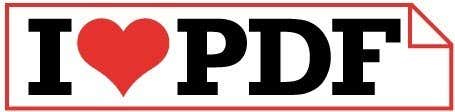
To merge up to 10 PDFs, click the Merge PDF Files link on the homepage.
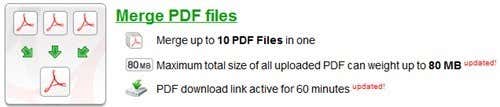
Click the Select PDF Files button and select your first PDF. Click the button again to keep adding PDFs in the order you want them merged.
After you have selected your PDFs, click the Merge PDFs button.
Within seconds, a download link will appear for you to download your merged PDF file. Think link is only good for one hour, so make sure to click it quickly.

To slit a pdf, click the Split PDF link on the homepage.
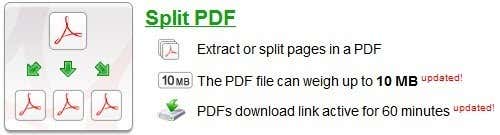
Click Select PDF file.
Next, choose the page range you want split from the PDF.
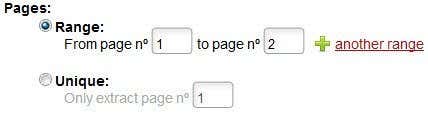
Click the Split PDF button. In a few seconds, your download link will appear. Your file will download as a zip file, which you must extract.
While we have a large variety of PDF tools in our bookmarks list, this one stands out because of its simplicity and speed. We like that we do not have to register to use the tool, and we like that our files are not stored on ILovePDF.com’s server indefinitely. For 3.99 Euros per month, you can purchase secure encryption, 24-hour storage and ad-free use of the tool, but for our purposes, the free options works great.





























No comments:
Post a Comment