Looking for a way to disable or turn off UAC in Windows Vista? Don’t you just love how the new UAC (User Account Control) feature works in Windows Vista? It basically prevents you from doing ANYTHING at all on your computer without first popping up an annoying message asking whether you want to perform the action.
The feature was put in to place to prevent unwanted applications, such as viruses and spyware, from self-installing onto the operating system. That’s great, but does one really need to enter a password or click OK every time they want to open a Control Panel applet? That’s a bit annoying, especially if you like to customize and configure your computer the way you want.
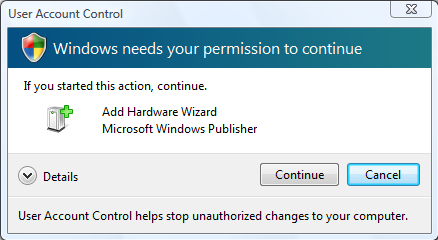 However, disabling UAC altogether is not the best idea in the world. It’s amazing how many times spyware installs itself when you are browsing the Internet or when you insert a floppy disk or USB stick into your computer. So how does one not getting annoyed all the time, but still protect their computers?
However, disabling UAC altogether is not the best idea in the world. It’s amazing how many times spyware installs itself when you are browsing the Internet or when you insert a floppy disk or USB stick into your computer. So how does one not getting annoyed all the time, but still protect their computers?
TweakUAC is a freeware application that you can run on Windows Vista to control how User Account Control (UAC) works. You can set it to Turn Off UAC, Turn On UAC, or put UAC into Quiet mode.
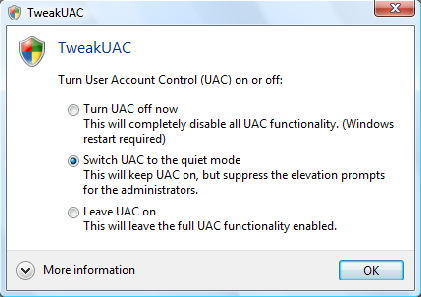
The feature was put in to place to prevent unwanted applications, such as viruses and spyware, from self-installing onto the operating system. That’s great, but does one really need to enter a password or click OK every time they want to open a Control Panel applet? That’s a bit annoying, especially if you like to customize and configure your computer the way you want.
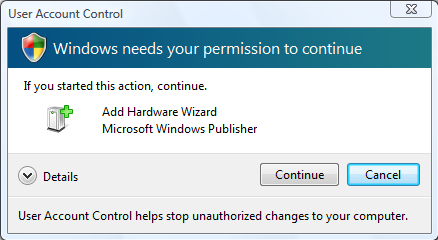
TweakUAC is a freeware application that you can run on Windows Vista to control how User Account Control (UAC) works. You can set it to Turn Off UAC, Turn On UAC, or put UAC into Quiet mode.
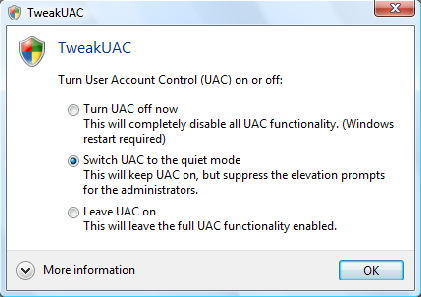
Turning off UAC means that you will not be prompted at any time after restarting your computer. Windows Vista will basically operate at the same level as Windows XP.
Quite mode does not actually turn off UAC, it simply does not display the elevation warnings for Administrators! This is fabulous because you can tweak your computer as an Admin and still have UAC protecting your operating system. For example, if you go to the Control Panel to make changes, you will not be prompted. However, all programs will still run with the default security permissions of a normal user.
Also, any standard users will still receive the prompts. If you switch to quiet mode, Windows may warn you in the taskbar. You can turn that off by double-clicking on the Shield to open Windows Security Center. Click on Change the way Security Center alerts me on the left and choose Don’t notify me.
The program is free and overall helps to fix a really annoying problem in Windows Vista while still protecting your computer. Enjoy!























No comments:
Post a Comment