Here’s something about Windows XP that really annoys me: why is it that the size for thumbnails cannot be increased or decreased? If you’re going to have thumbnails in the first place, is it that hard to put in a little slider bar whereby you can increase or decrease the size? I hate going through a folder in Explorer and not being able to clearly see what a picture is about.
By default, thumbnails in Windows XP look like this:
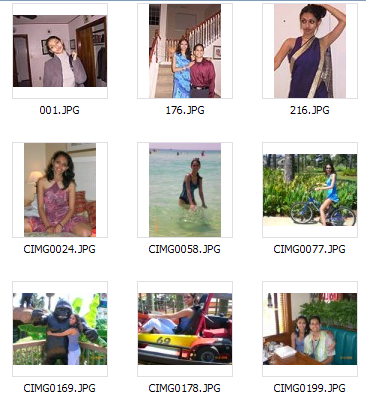
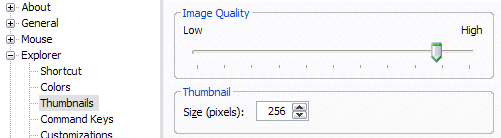
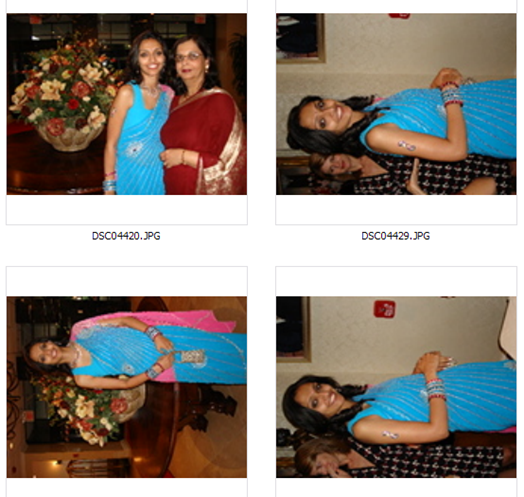
By default, thumbnails in Windows XP look like this:
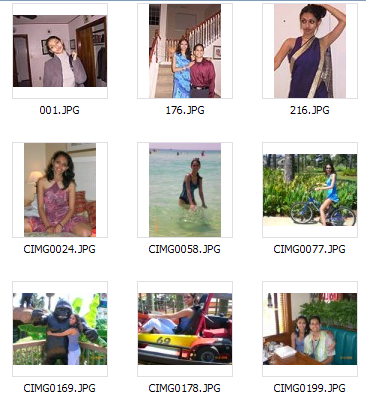
That size is simply not large enough for me! Luckily, there’s an easy way to modify these settings so that the thumbnails can be any size you want and the best part is that you don’t have to modify the registry or anything like that.
Previously, I had written about a cool little utility that you can get for free from Microsoft called Tweak UI that lets you modify and “tweak” a bunch of Windows XP settings. Using this program, we can quickly and easily change the default 96 pixels size of thumbnails to something more visible.
Once you install the program, go to the Start Menu and click on All Programs – Powertoys for Windows XP – Tweak UI. After you have opened the program, click on Explorer from the left hand menu and then click on Thumbnails.
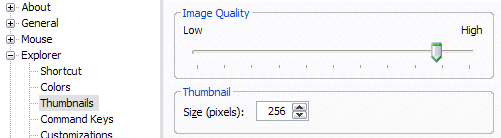
Change the default size from 96 to something higher. In my case, I chose 256. Also, make sure to keep the Image Quality closer to high so that the thumbnails look nice. Of course, it will take more resources when browsing pictures, but if you have a fairly new computer, it should not be a problem.
Now when you browse through your photos in My Pictures or anywhere where you have thumbnails turned on, you should see something like this:
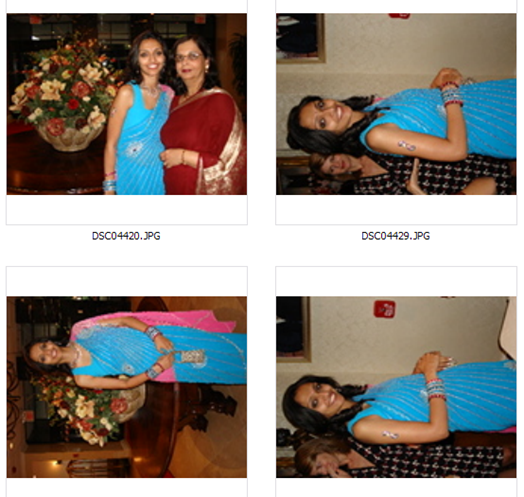
Now that is much better!  I can actually see what’s going on in a picture! Cheers!
I can actually see what’s going on in a picture! Cheers!





























No comments:
Post a Comment