If you’ve recently tried to open the Windows Registry and were presented with the message” “Registry editing has been disabled by your administrator”, then you’re not alone! You can get this message for several reasons and sometimes will not be able to run regedit unless you are an Administrator.
Most of the time you will see this in corporate environments where the IT staff has locked down the computer by disbaling Windows settings and services. If it’s a policy pushed out by the main servers, it’ll be pretty hard to bypass, however you can still try!
In order to re-enable access to edit the registry, you can try to edit the group policy settings and see if that works. If you know the local admin password for the computer, log in under that account. If not, you can still give it a shot.
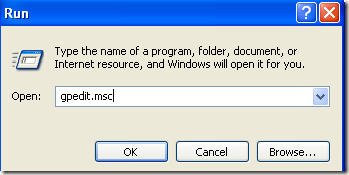 Step 2: Navigate to User Configuration – Administrative Templates – System
Step 2: Navigate to User Configuration – Administrative Templates – System
 Step 3: In the right hand pane, double click on “Prevent access to registry editing tools”
Step 3: In the right hand pane, double click on “Prevent access to registry editing tools”
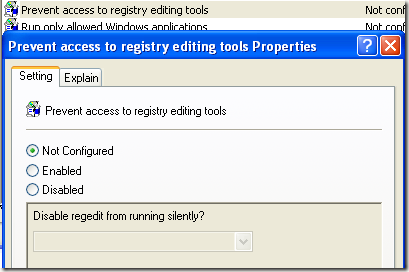 Step 4: If it is not configured, go ahead and enable it, click OK and then come back and disable it. If it’s already set to Enabled, then simply disable it.
Step 4: If it is not configured, go ahead and enable it, click OK and then come back and disable it. If it’s already set to Enabled, then simply disable it.
Now try to run the registry editor and see if that works. If not, go to the command prompt (Start, Run, type cmd) and type in gpupdate. But if you are in a corporate environment, you may not want to do this as it will update back to the restrictive setting.
In that case, restart the computer, but unplug the network cord so that the computer does not refresh the group policy from the main server. You may also want to do the procedure above while disconnected from the network completely in order to ensure that the policy does not get overridden by the corporate policy.
If you have a home computer, then you don’t have to worry about all of this, just restart your computer and you should be able to edit your registry again.
REG add HKCU\Software\Microsoft\Windows\CurrentVersion\Policies\System /v DisableRegistryTools /t REG_DWORD /d 0 /f
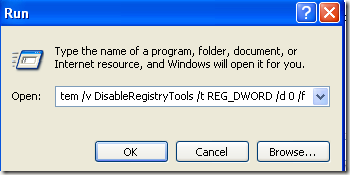 Now try to open the registry editor and see if it works. You may have to restart your computer for the effects to take place.
Now try to open the registry editor and see if it works. You may have to restart your computer for the effects to take place.
Note: Before making any changes to the registry, read my article on how to backup and restore the registry in case something goes wrong.
You can download the script here and then just double click on it to run it. After that, try the registry should be enabled.
If none of the above methods work, you may have a virus or some other sort of malware installed on your computer. In some cases, there is a file called regedit.com that gets created and you have to either delete it or rename it to regedit.exe. Read this post on how to remove spyware and malware from your computer. Enjoy!
Most of the time you will see this in corporate environments where the IT staff has locked down the computer by disbaling Windows settings and services. If it’s a policy pushed out by the main servers, it’ll be pretty hard to bypass, however you can still try!
In order to re-enable access to edit the registry, you can try to edit the group policy settings and see if that works. If you know the local admin password for the computer, log in under that account. If not, you can still give it a shot.
Method 1
Step 1: Click on Start, choose Run and type in gpedit.msc.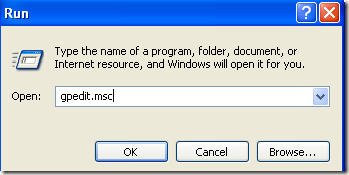

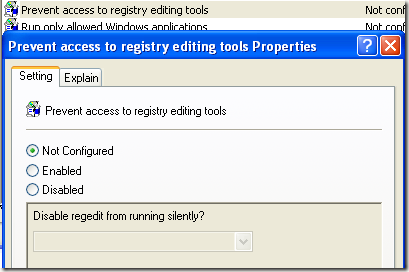
Now try to run the registry editor and see if that works. If not, go to the command prompt (Start, Run, type cmd) and type in gpupdate. But if you are in a corporate environment, you may not want to do this as it will update back to the restrictive setting.
In that case, restart the computer, but unplug the network cord so that the computer does not refresh the group policy from the main server. You may also want to do the procedure above while disconnected from the network completely in order to ensure that the policy does not get overridden by the corporate policy.
If you have a home computer, then you don’t have to worry about all of this, just restart your computer and you should be able to edit your registry again.
Method 2
Another method you can use is to go to Start, then Run and paste the following line into the run box:REG add HKCU\Software\Microsoft\Windows\CurrentVersion\Policies\System /v DisableRegistryTools /t REG_DWORD /d 0 /f
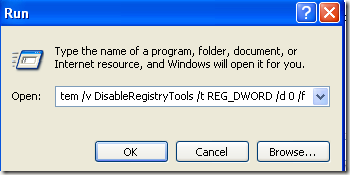
Note: Before making any changes to the registry, read my article on how to backup and restore the registry in case something goes wrong.
Method 3
If you don’t like to mess with the registry, you can download a VBScript that will enable the registry for you when you run it. The script is a little more advanced and will not harm your computer, it’s actually written by a Microsoft MVP!You can download the script here and then just double click on it to run it. After that, try the registry should be enabled.
If none of the above methods work, you may have a virus or some other sort of malware installed on your computer. In some cases, there is a file called regedit.com that gets created and you have to either delete it or rename it to regedit.exe. Read this post on how to remove spyware and malware from your computer. Enjoy!
























No comments:
Post a Comment