If you opted for the Professional version of Windows 7, you have instant access to XP Mode using the Windows Virtual PC application. It comes with a fully licensed version of Windows XP offering you the ultimate in backward application compatibility.
However, some applications in XP Mode need more memory to run than others. Learn how to increase the memory to an XP Mode Virtual PC in Windows 7
The Virtual PC in XP Mode uses some of your computer’s physical memory to run. When you created the virtual computer, 512MB of memory were allocated to XP Mode by default. However, if you have free RAM in your computer, you can allocate more memory to Windows Virtual PC during XP Mode to make applications run faster and more efficiently.
Keep in mind however, that the more memory you allocate to XP Mode, the less your real computer has to use. Of course, this only occurs when you are running the Virtual PC. Generally, you should allocate about 1GB of memory to XP Mode to avoid slowdowns and error messages associated with running out of memory while you run your older applications.
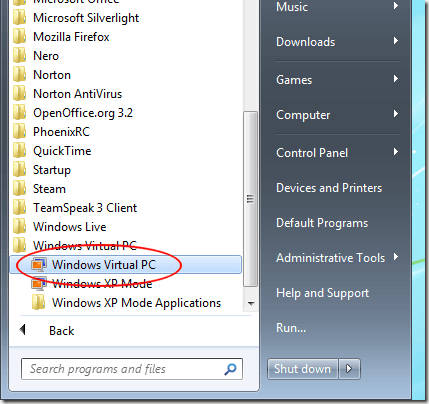
In the Virtual Machines window, right click on your XP Mode Virtual PC and select Settings from the menu.
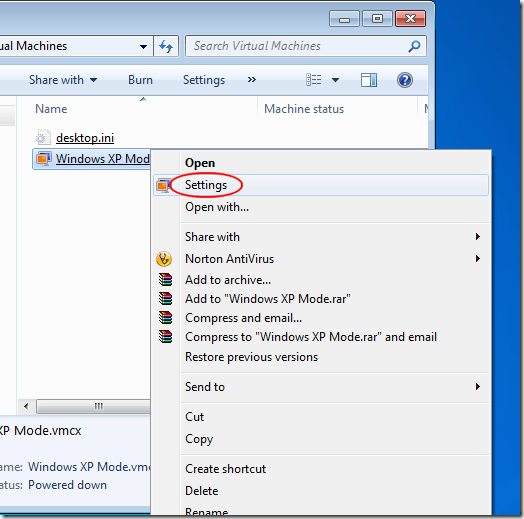
You should now be looking at the Windows XP Mode – Windows Virtual PC Settings window. Click on the Setting labeled Memory and note how much memory is currently allocated to your XP Mode Virtual PC. If you are like most people, the value should be 512MB.
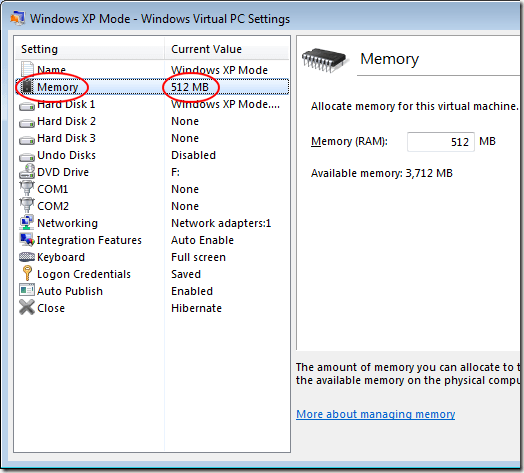
Look on the right hand side of the window and notice the value next to Memory (RAM). It should be the same value that you noted above. Now note the value next to the label Available Memory. This is the maximum amount of memory you can allocate to your XP Mode Virtual PC because it is the amount of free memory you have in your computer.
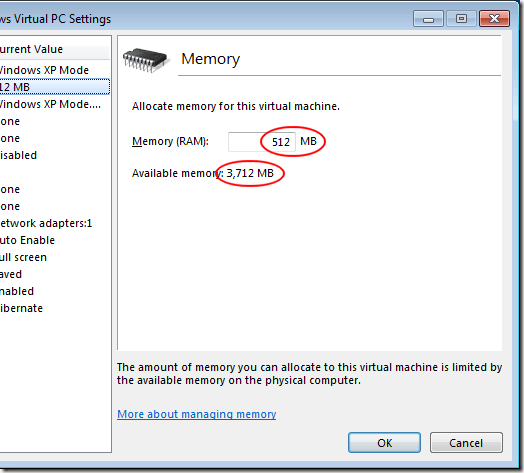
In the Memory (RAM) box, type in a new number that represents the amount of your computer’s memory you want allocated to the Virtual PC during XP Mode. A good amount to increase it to is 1GB. To increase the memory to 1GB, type 1024 in the box (1024MB = 1GB). When done, click the OK button.
Using your computer’s free memory, you can increase the amount of memory allocated to Windows Virtual PC in XP Mode to just about any value you want. You just can’t allocate more than the amount of free memory you have in your computer.
Many users find that the default value of 512MB isn’t quite enough and opt to increase it to 1GB. Since the memory in Virtual PC is measured in MB, you should use the value 1024 to allocate 1GB of memory to XP Mode.
However, some applications in XP Mode need more memory to run than others. Learn how to increase the memory to an XP Mode Virtual PC in Windows 7
XP Mode Memory in a Virtual PC
When you run XP Mode in Windows 7 Professional, you are really running the Windows Virtual PC application that loads a fully licensed version of Windows XP. Just like a real computer, Virtual PC needs to have access to a processor, a video card, and memory to run the operating system.The Virtual PC in XP Mode uses some of your computer’s physical memory to run. When you created the virtual computer, 512MB of memory were allocated to XP Mode by default. However, if you have free RAM in your computer, you can allocate more memory to Windows Virtual PC during XP Mode to make applications run faster and more efficiently.
Keep in mind however, that the more memory you allocate to XP Mode, the less your real computer has to use. Of course, this only occurs when you are running the Virtual PC. Generally, you should allocate about 1GB of memory to XP Mode to avoid slowdowns and error messages associated with running out of memory while you run your older applications.
Increasing Memory to a Virtual PC for XP Mode
Click on Start>All Programs>Windows Virtual PC>Windows Virtual PC.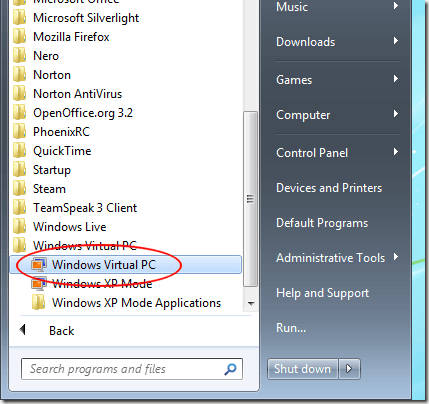
In the Virtual Machines window, right click on your XP Mode Virtual PC and select Settings from the menu.
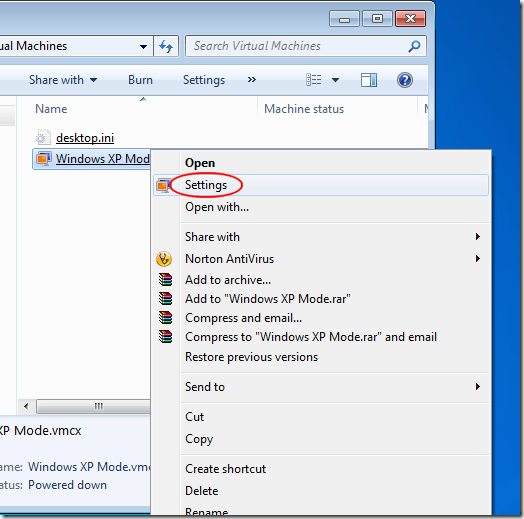
You should now be looking at the Windows XP Mode – Windows Virtual PC Settings window. Click on the Setting labeled Memory and note how much memory is currently allocated to your XP Mode Virtual PC. If you are like most people, the value should be 512MB.
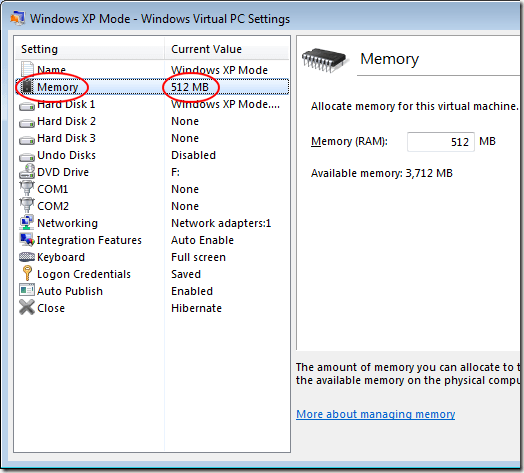
Look on the right hand side of the window and notice the value next to Memory (RAM). It should be the same value that you noted above. Now note the value next to the label Available Memory. This is the maximum amount of memory you can allocate to your XP Mode Virtual PC because it is the amount of free memory you have in your computer.
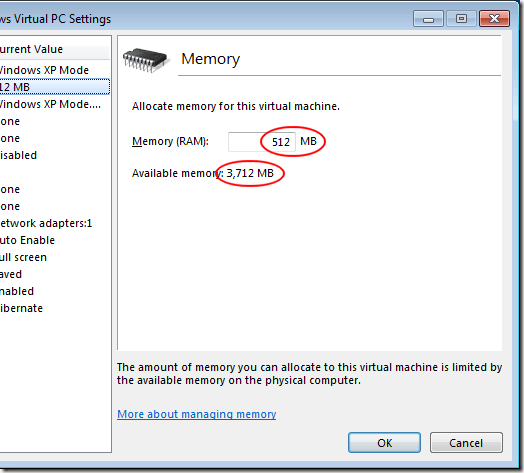
In the Memory (RAM) box, type in a new number that represents the amount of your computer’s memory you want allocated to the Virtual PC during XP Mode. A good amount to increase it to is 1GB. To increase the memory to 1GB, type 1024 in the box (1024MB = 1GB). When done, click the OK button.
Using your computer’s free memory, you can increase the amount of memory allocated to Windows Virtual PC in XP Mode to just about any value you want. You just can’t allocate more than the amount of free memory you have in your computer.
Many users find that the default value of 512MB isn’t quite enough and opt to increase it to 1GB. Since the memory in Virtual PC is measured in MB, you should use the value 1024 to allocate 1GB of memory to XP Mode.





























No comments:
Post a Comment